How to Deal with “Facebook This Content Is No Longer Available”?
Have you ever clicked on a Facebook post, image, or video only to be met with the frustrating message: “This content is no longer available”? You’re not alone. This message appears often on the platform, and for many users, it’s unclear why. Whether you’re trying to view a shared video, a post in a group, or even something from your own timeline, this error can be confusing and annoying.
In this article, we’ll explain why “This content is no longer available” happens on Facebook, and how you can deal with it.

1. Why Does Facebook Say “This Content Is No Longer Available”?
“This content is no longer available” is Facebook’s catch-all message to tell users that the content they’re trying to access is unavailable. However, there are several underlying reasons why this could happen. Let’s break them down:
- The Content Was Deleted
The most straightforward reason: the post, image, or video was deleted by the person who uploaded it or by Facebook for violating its policies. Once deleted, the content is gone permanently.
- Privacy Settings Were Changed
If the original poster changed the privacy settings of their post—such as switching from “Public” to “Friends Only”—then you may lose access if you’re no longer part of the allowed audience.
- You’ve Been Blocked
If the person who posted the content has blocked you, all their posts and media will vanish from your view, including anything previously shared.
- The Account or Page Was Deactivated or Removed
If the user, group, or page that shared the post is deactivated or banned, all of their content becomes inaccessible.
- You either left or were taken out of the private group
If the content was shared in a private Facebook group, and you’re no longer a member (either you left or were removed), you’ll no longer see posts made inside the group.
- Facebook Took Down the Content
Facebook enforces strict community guidelines. If the content violates its rules, it may be removed automatically or after someone reports it.
- Broken or Expired Links
In some cases, you may see this error when you click an outdated or broken URL, such as an old notification, browser bookmark, or link from Messenger.
2. How to Deal with “This Content Is No Longer Available”?
Unfortunately, once content is truly removed or access is restricted, there is often little you can do to retrieve it directly from Facebook. However, you can take several actions to understand the situation and prevent it from happening again:
- Check the Link and Your Login Status
Before assuming something’s wrong, double-check that the link is correct and that you’re logged into the correct Facebook account. Some posts are only available to friends or logged-in users.
- Reach Out to the Poster
If you know who posted the content, you can reach out to them directly and ask if they deleted it or changed the privacy settings. If they agree, they might be happy to share it again.
- Try Viewing from a Different Account
Sometimes, you may have been blocked or excluded. Try accessing the content using another account (with permission), or ask a mutual friend to check if it’s still visible to them.
- Rejoin the Group or Like the Page
If the content came from a private group or page you’re no longer following, try rejoining or liking it again—if it still exists.
3. Back Up Facebook Media with Faceget
The best way to prevent future disappointment is to download and back up Facebook media before it disappears. That’s where Faceget comes in.
Faceget is a powerful desktop tool designed to download videos and images from Facebook in bulk. It works seamlessly with Facebook posts, albums and pages, making it easy to save high-quality media files to your computer for future use.
Whether you’re an individual trying to save personal memories or a marketer archiving brand content, Faceget helps you stay in control—even when content gets deleted or restricted.
Key Features of Faceget:
- Download entire albums, pages, or profiles without clicking each item manually.
- Download in originalresolution, perfect for archiving or republishing.
- Works with all Facebook media (video/audio/photo) formats.
- No technical experience needed – just load the Facebook media and start downloading.
- Support downloading from public and private content you have access to.
How to Use Faceget to Back Up Facebook Media:
- Download and Install Faceget Windows or MAc version from its official website.
- Launch the Faceget application and utilize its integrated browser to access the Facebook media link you intend to download.
- To download Facebook videos, locate and play the video, choose your format and resolution, then click the download button to start the process.
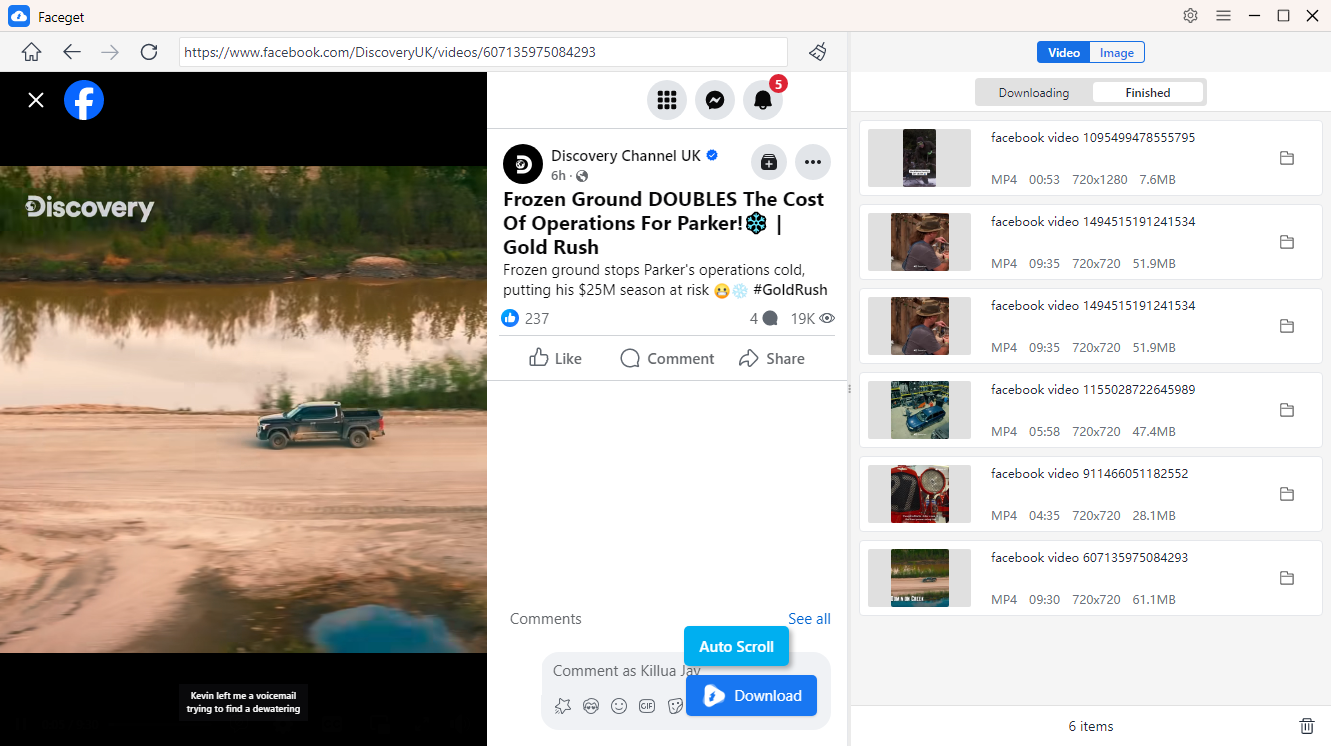
- To download Facebook photos, make Faceget scroll the page to fetch all photo files, then you can filter drsired photos and download in bulk.
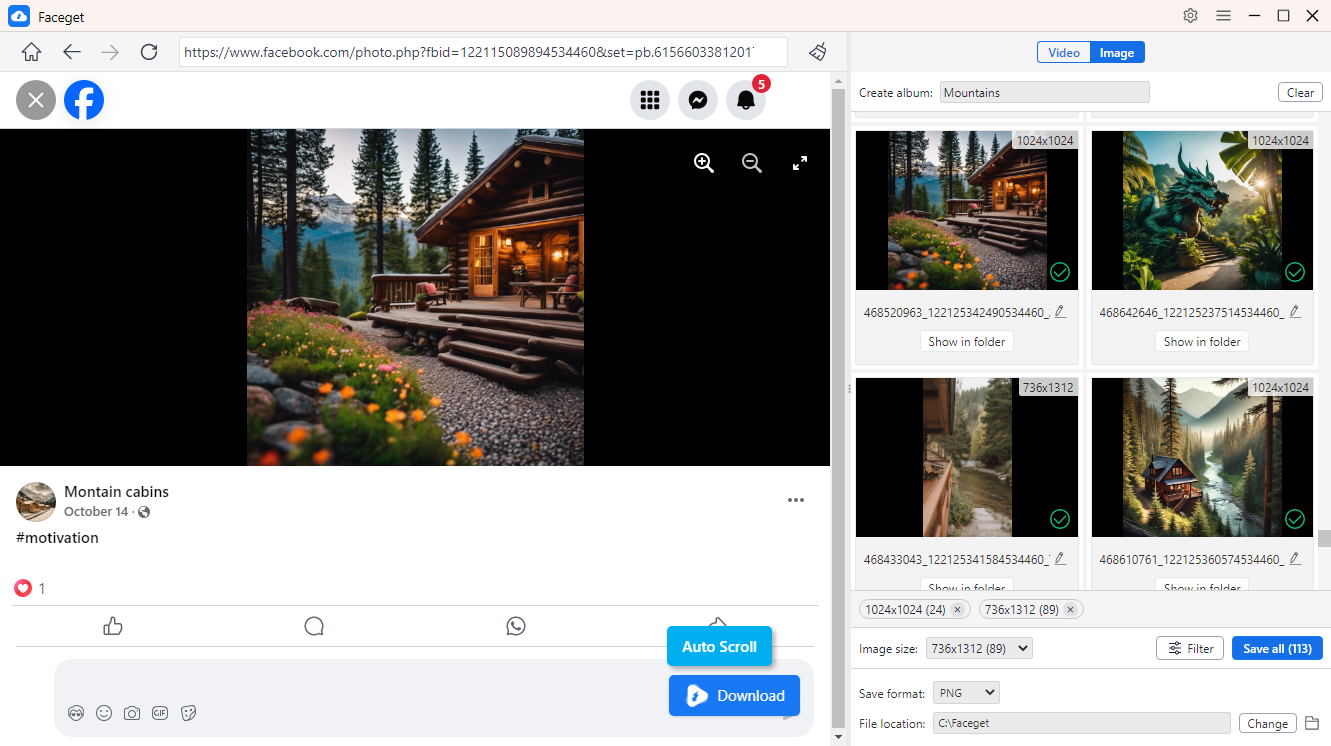
4. Conclusion
The message “This content is no longer available” on Facebook is a clear reminder that digital content is never guaranteed to last. Whether it’s a throwback photo, a hilarious clip, or a key business update, counting on Facebook alone to keep it safe isn’t a great idea.
While understanding the cause of this error is important, the best way to prevent future loss or frustration is to proactively back up your Facebook content.
That’s why we strongly recommend Faceget, the ultimate bulk Facebook downloader that lets you save videos and images before they vanish. Whether you’re safeguarding your personal memories or preserving professional media, Faceget is the tool that ensures your content stays yours—no matter what happens on Facebook.
