How to Download Posts from Someone Else’s Facebook Page?
Facebook is one of the most popular social media platforms, where users share text, images, videos, and more. Occasionally, you may come across a post on someone else’s Facebook page that you’d like to save for reference or offline viewing. Whether it’s an insightful article, an entertaining video, or a stunning image, this article will walk you through various methods to download posts from someone else’s Facebook page.
1. Saving Posts for Later (Without Downloading)
If you don’t necessarily need to download the post but want to keep it for future reference, Facebook offers a built-in feature:
Navigate to the Facebook post you wish to save > Click the three dots in the upper-right corner of this post > Choose Save post (or Save video, depending on the topic) > Access your saved posts anytime from the Saved area in your profile menu.
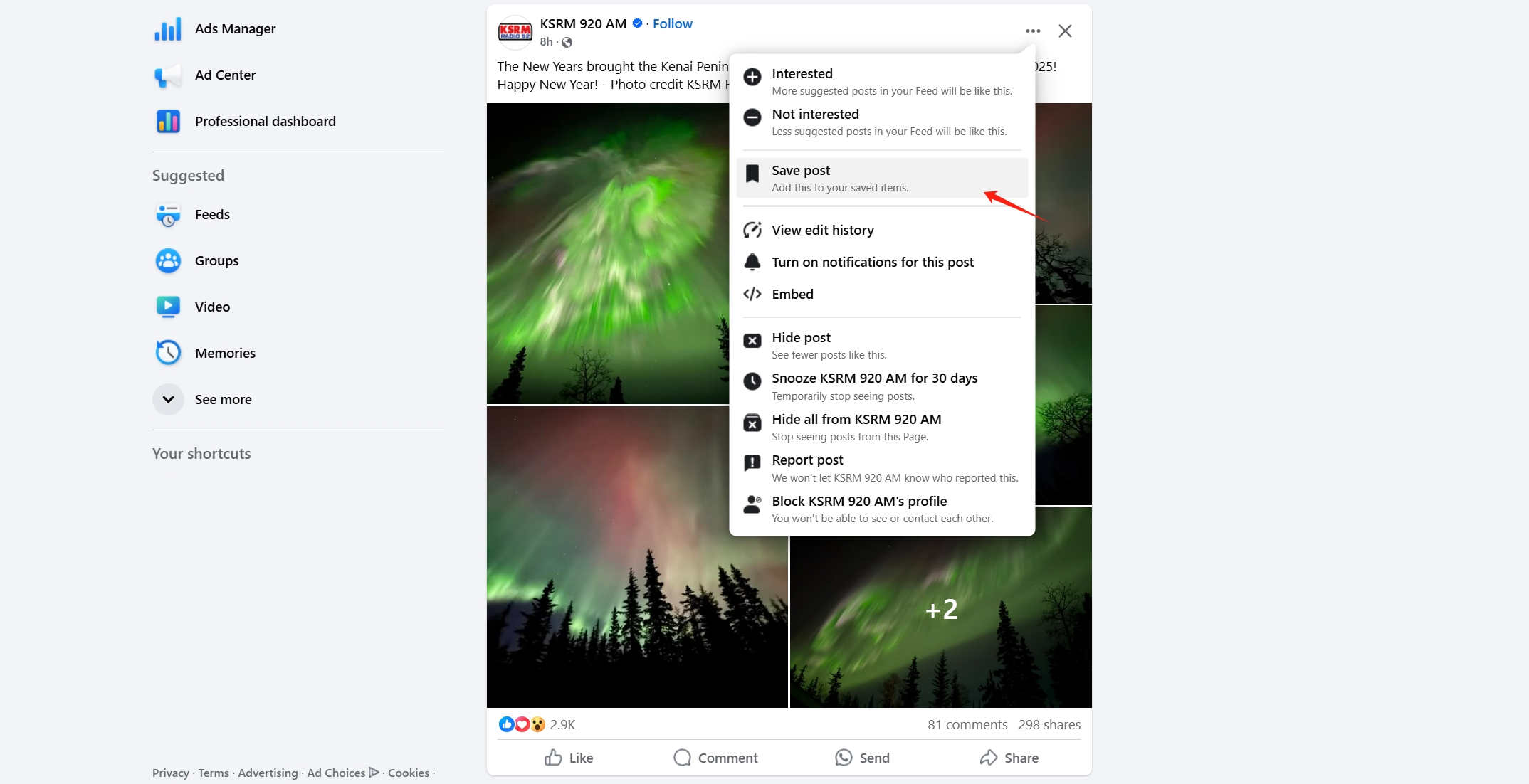
While this method is convenient, it only bookmarks the post on Facebook without downloading the content. This means you’ll need an active internet connection to access the saved posts.
2. Download Facebook Information
If you want a comprehensive backup of all interactions with a specific Facebook page, you can use the Download Your Information feature. This method works well if you are an admin of the page or have access permissions.
Steps: Go to Facebook Settings & Privacy > Settings > Click on “Your Facebook Information” in the left sidebar > Select “Download Your Information” > Customize the request by choosing the data types (e.g., posts, photos, videos) and date range > Submit the request and wait for Facebook to prepare the file. You’ll receive a notification once it’s ready to download.
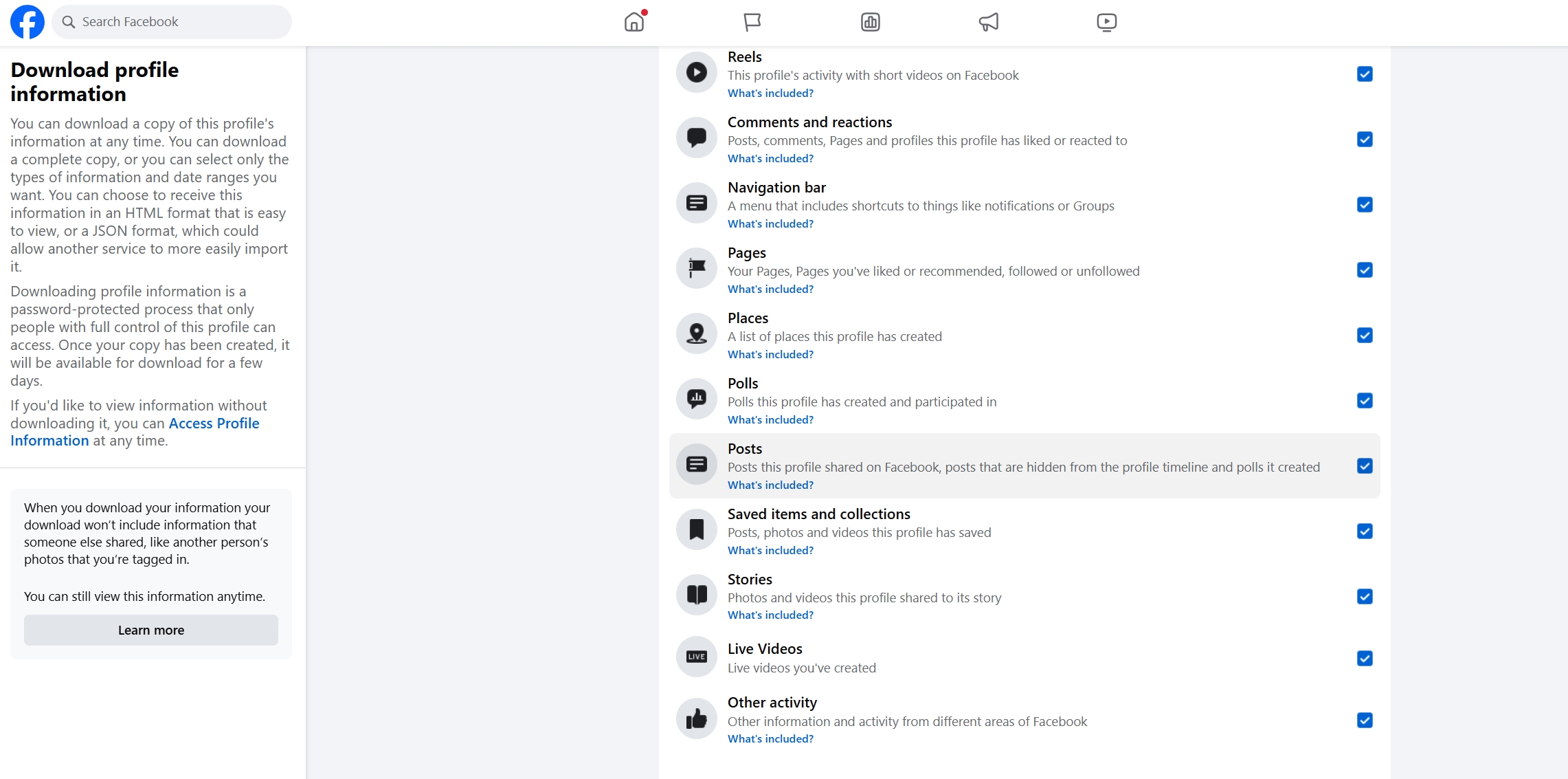
While this method is comprehensive, it’s limited to your own content or pages you manage.
3. Downloading Text Posts
To download or save text-based posts, you can use the following methods:
Highlight the text by clicking and dragging your cursor over it > Right-click and choose Copy from the context menu > Open a text editor like Notepad or Microsoft Word, paste the copied Facebbok text, and save the document.
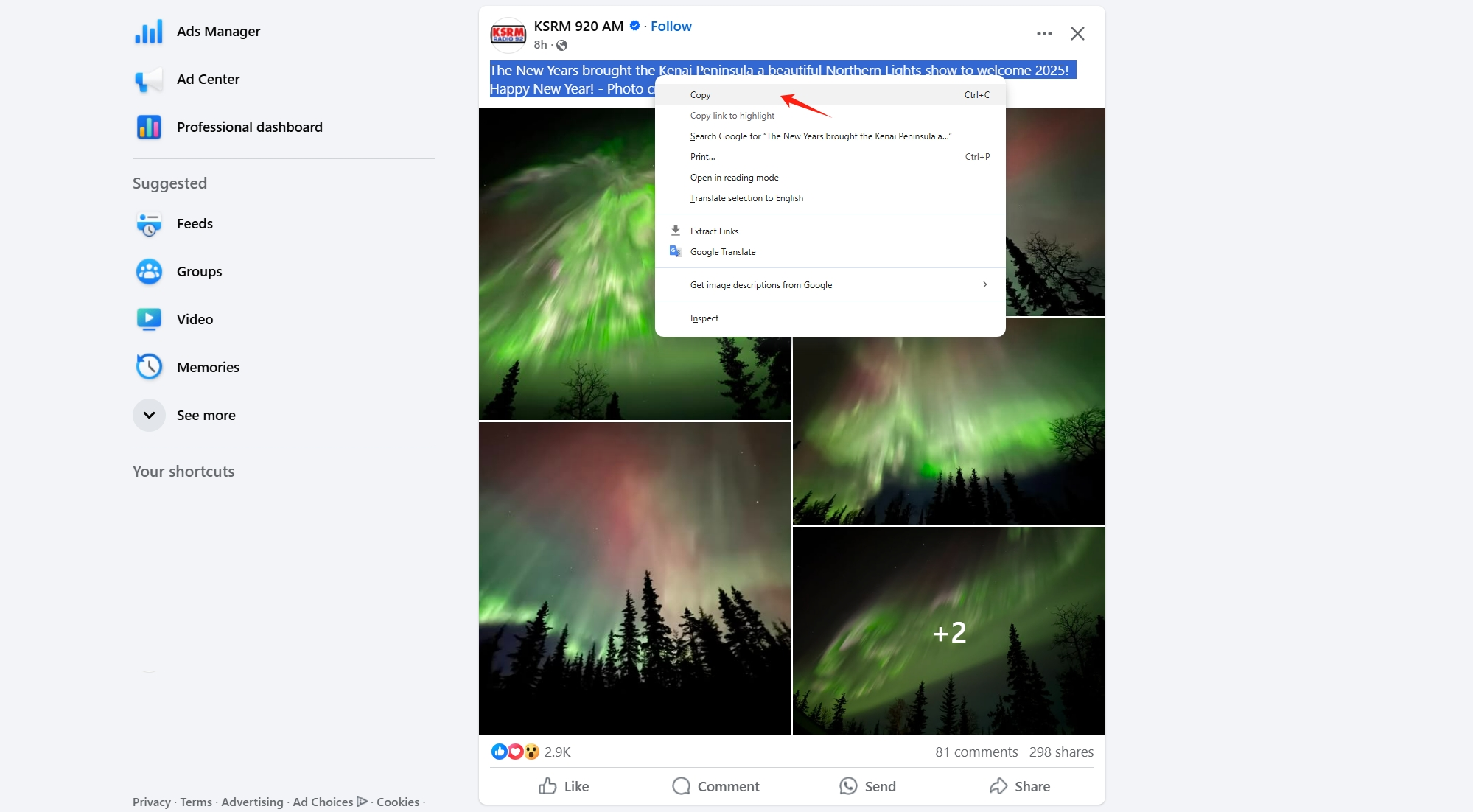
This simple method lets you store the text locally on your device.
4. Bulk Download Facebook Videos and Images with Faceget
For those looking to download a large number of videos and images from a Facebook page, Faceget is a robust solution. This tool is designed for bulk downloading and ensures that you can save all visual content efficiently.
Key Features of Faceget:
- Bulk download of videos and images.
- High and orginal resolution media support.
- Convert videos and images to popular formats.
- User-friendly interface for selecting specific images to download.
How to Use Faceget to download Facebook videos and images in bulk:
Step 1: Download and install the lastest version of Faceget software on your Windows or Mac device.
Step 2: Launch Faceget, visit Facebook and log in using your credentials.
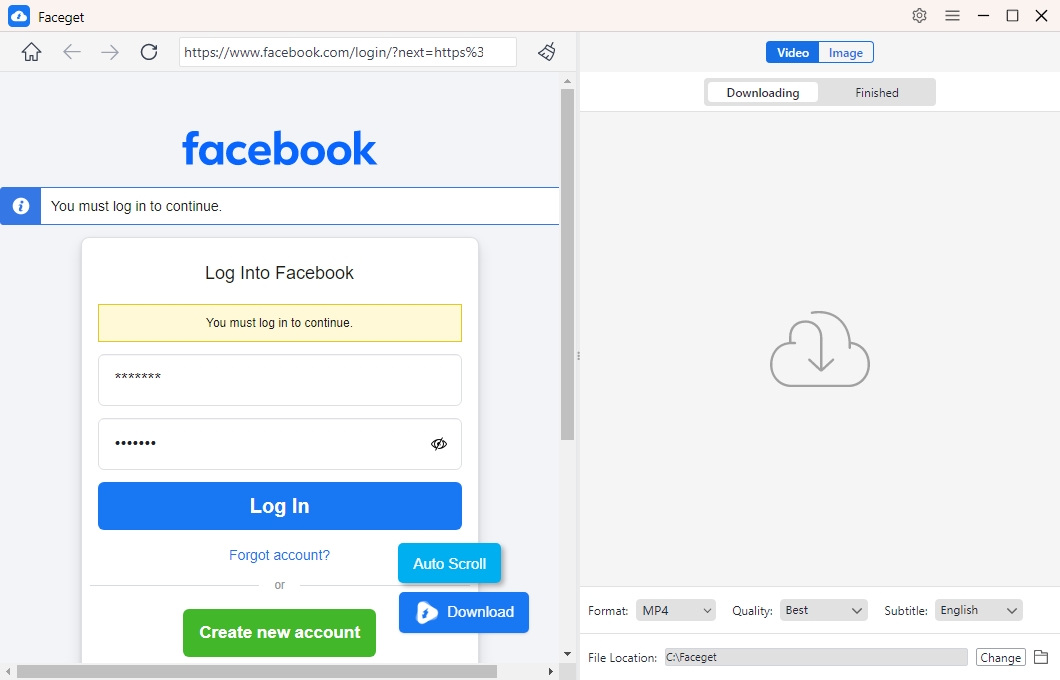
Step 3: Open Facebook page contains the videos you want to download, play a video, choose output format and quality, then click the download button, Faceget will download it within a few seconds.
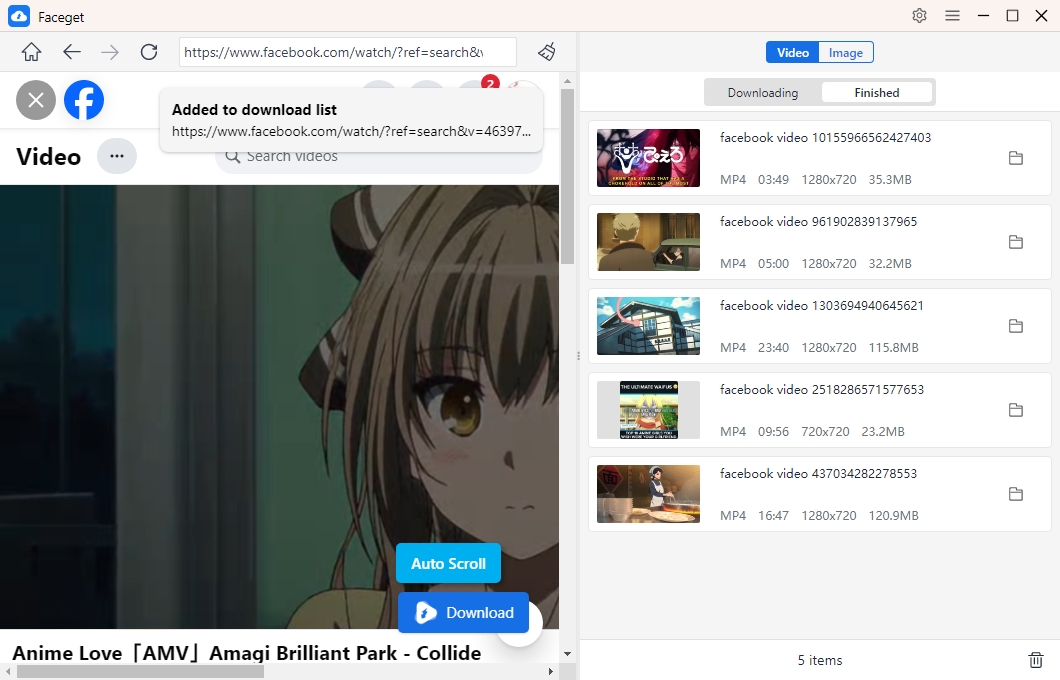
Step 4: To save Facebook images, click the “Auto Scroll” or “Auto Click” button on the interface, Faceget will extract images from the page, then you can choose desired images and set preferred download options to start the process.
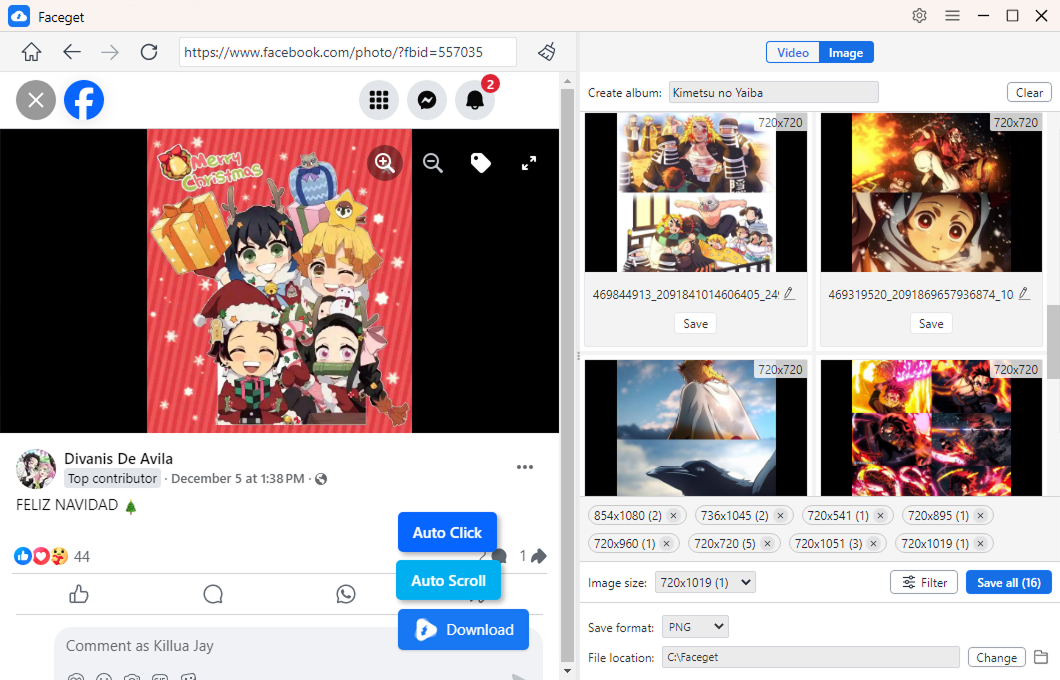
5. Taking Screenshots of Posts
When you need to save a post exactly as it appears on Facebook, screenshots are a reliable option.
Methods:
- Using Keyboard Shortcuts: On Windows: Press PrtScn or Windows + Shift + S to capture the screen; On Mac: Press Command + Shift + 4 to capture a specific area.
- Using Browser Extensions: Tools like Lightshot or Nimbus Screenshot can help you capture and annotate posts.
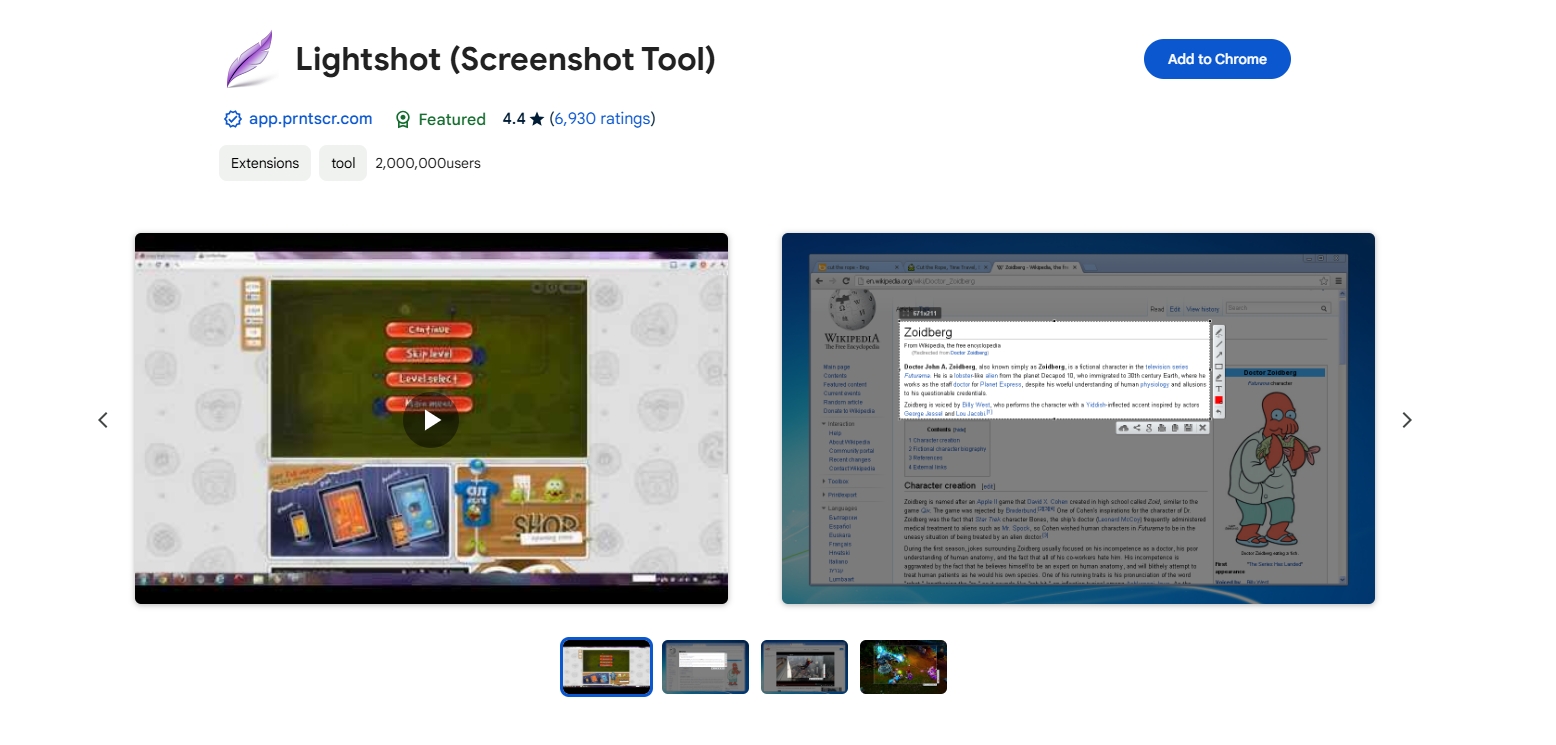
While screenshots preserve the visual layout, they are static and not ideal for videos or interactive content.
6. Downloading Entire Pages
Web scraping tools like HTTrack or WebCopy can download entire pages for offline viewing. Use these responsibly and within legal boundaries:
- Download and install the web scraping tool such as WebCopy.
- Enter the URL of the Facebook page.
- Configure the tool to download the desired content.
- Start the scraping process and save the files to your computer.
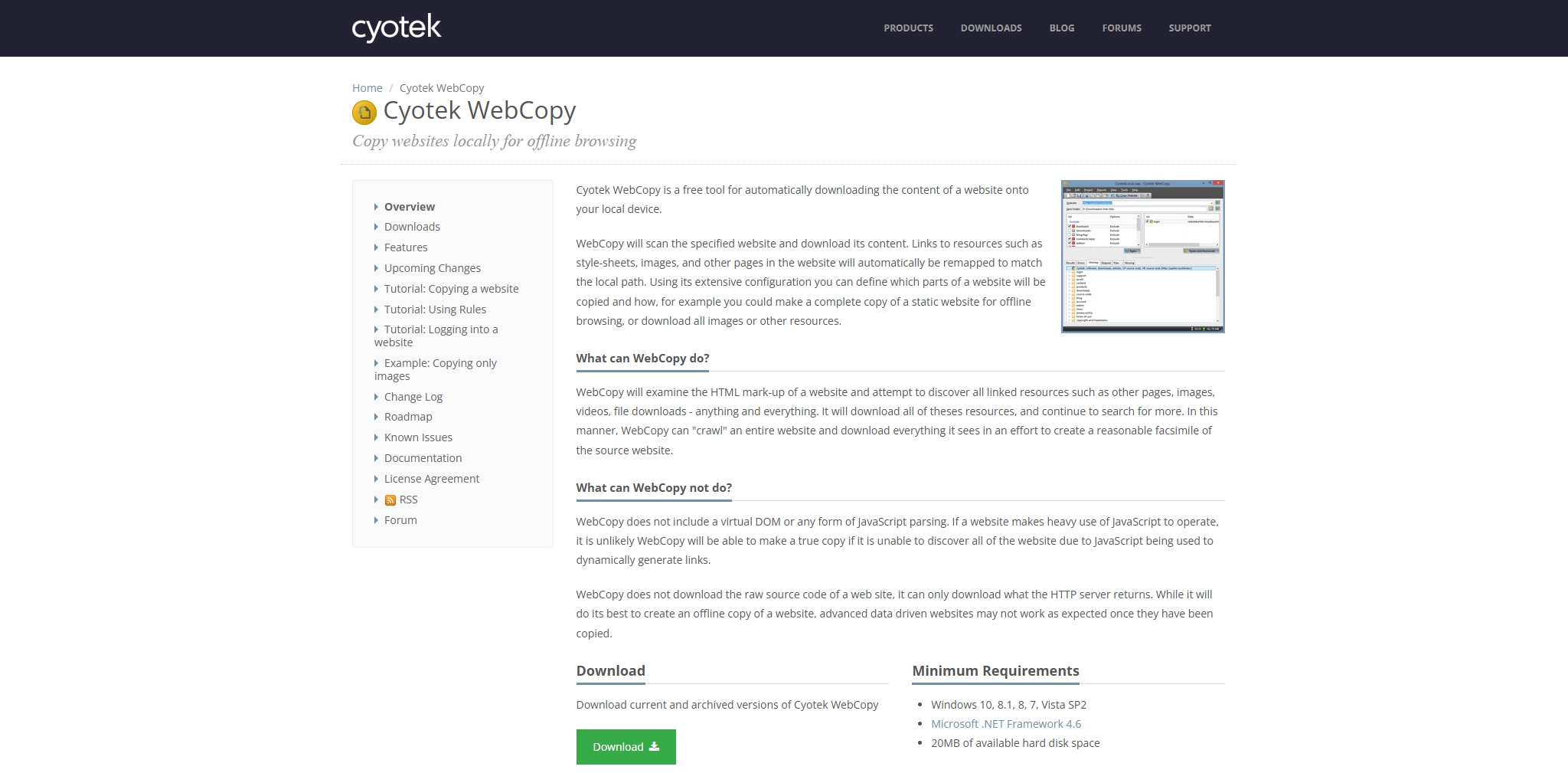
7. Conclusion
Downloading posts from someone else’s Facebook page can range from simple tasks like saving posts for later to advanced bulk downloads using tools. Among these, Faceget stands out for its efficiency, user-friendly interface, and ability to handle bulk downloads effortlessly. Whether you’re archiving content for inspiration or creating backups, Faceget is a reliable and robust choice. Explore Faceget today to streamline your Facebook content downloading experience!
