How to Download Twitter GIFs on Android, iPhone, and PC?
GIFs have become a universal language of the internet—an easy way to add humor, emotion, or personality to conversations. On Twitter, GIFs are everywhere, from hilarious reaction memes to moments captured from movies and TV shows. But if you’ve ever tried to save a GIF directly from Twitter, you’ll know it’s not as simple as right-clicking or long-pressing like it is on other platforms.
That’s because Twitter doesn’t actually store GIFs in their native .gif format. Instead, it converts them into looping MP4 videos, which saves bandwidth but prevents users from downloading them directly. Luckily, with the right tools, you can still save your favorite GIFs to your phone or computer.
This article will show you how to download Twitter GIFs on Android, iPhone, and PC, step by step.
1. How to Download Twitter GIFs on Android and iPhone?
There are free apps available on both Android and iOS that make downloading Twitter GIFs simple.
- For Android: Apps like Tweet2Gif or Download Twitter Videos let you paste a tweet link and save the GIF directly.
- For iPhone: Apps such as GIFWrapped or file managers like Documents by Readdle allow you to download GIFs from links and save them to your Photos app.
Steps to Download:
- Open the Twitter app and find the GIF you want to save.
- Tap the Share icon under the tweet and copy link to Tweet.
- Open the downloader app, paste the link, and choose to download the GIF.
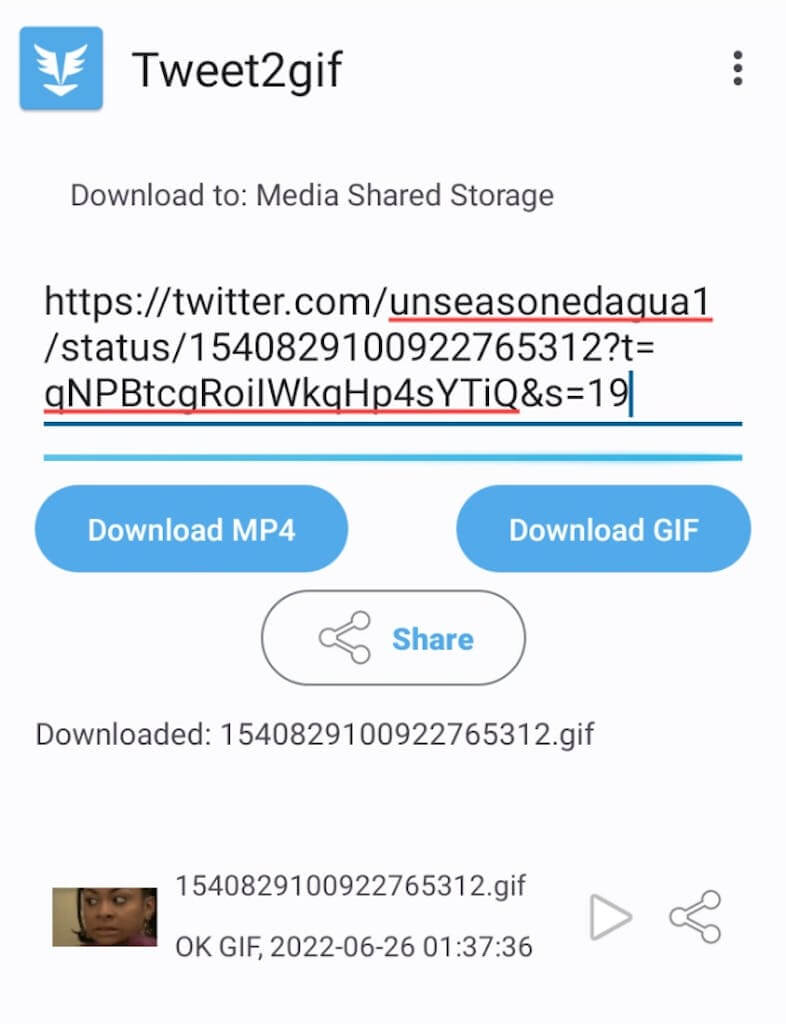
Pros:
- Quick and easy.
- Direct saving to your phone’s gallery.
Cons:
- Requires installing extra apps.
- Ads may appear in free versions.
2. How to Download Twitter GIFs on PC?
Downloading GIFs on a computer gives you more flexibility and speed. Whether you want just one GIF or hundreds from a Twitter account, there are several methods available.
Method 1: Using Online Downloaders
The simplest option for PC is online downloader websites.
Steps:
- Copy the tweet link from Twitter.
- Open an online downloader such as twittervideodownloader.com.
- Paste the link in the search box and then click Download Gif and save the GIF file.
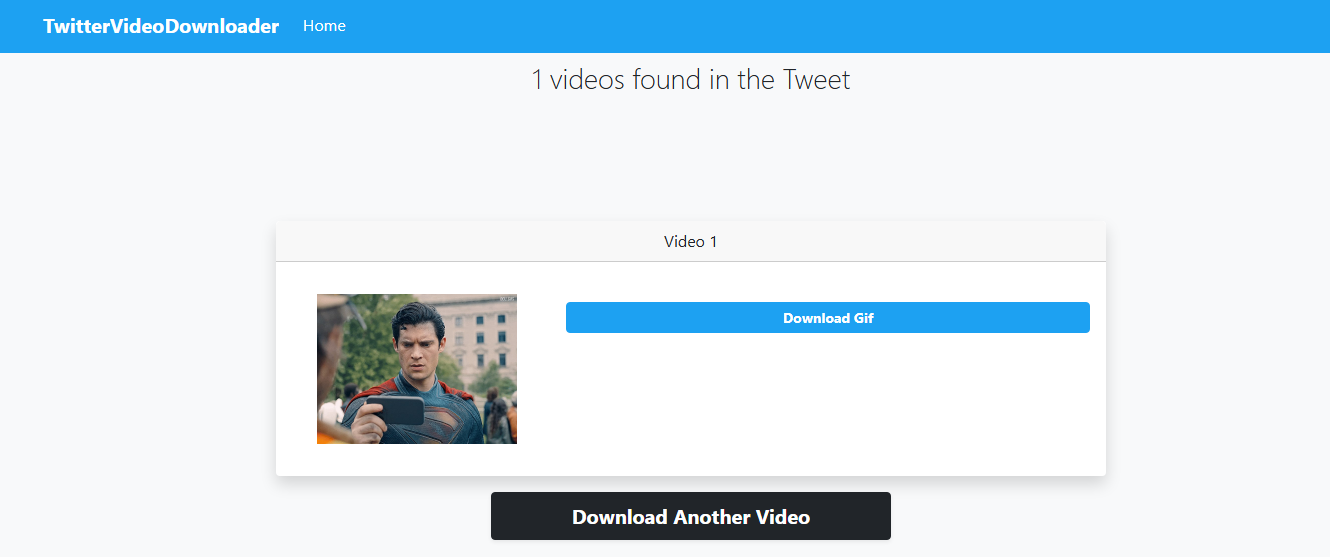
Pros:
- No installation needed.
- Works on any browser.
Cons:
- Manual, one-by-one process.
- May show ads or pop-ups.
Method 2: Using Browser Extensions
If you frequently save GIFs, browser extensions save time.
One popular option is Media Harvest Twitter Media Downloader (Chrome/Firefox), which integrates directly with Twitter.
Steps:
- Install the extension from your browser’s store.
- Open Twitter and locate a GIF.
- Click the new download button that appears near the tweet and save the file instantly.
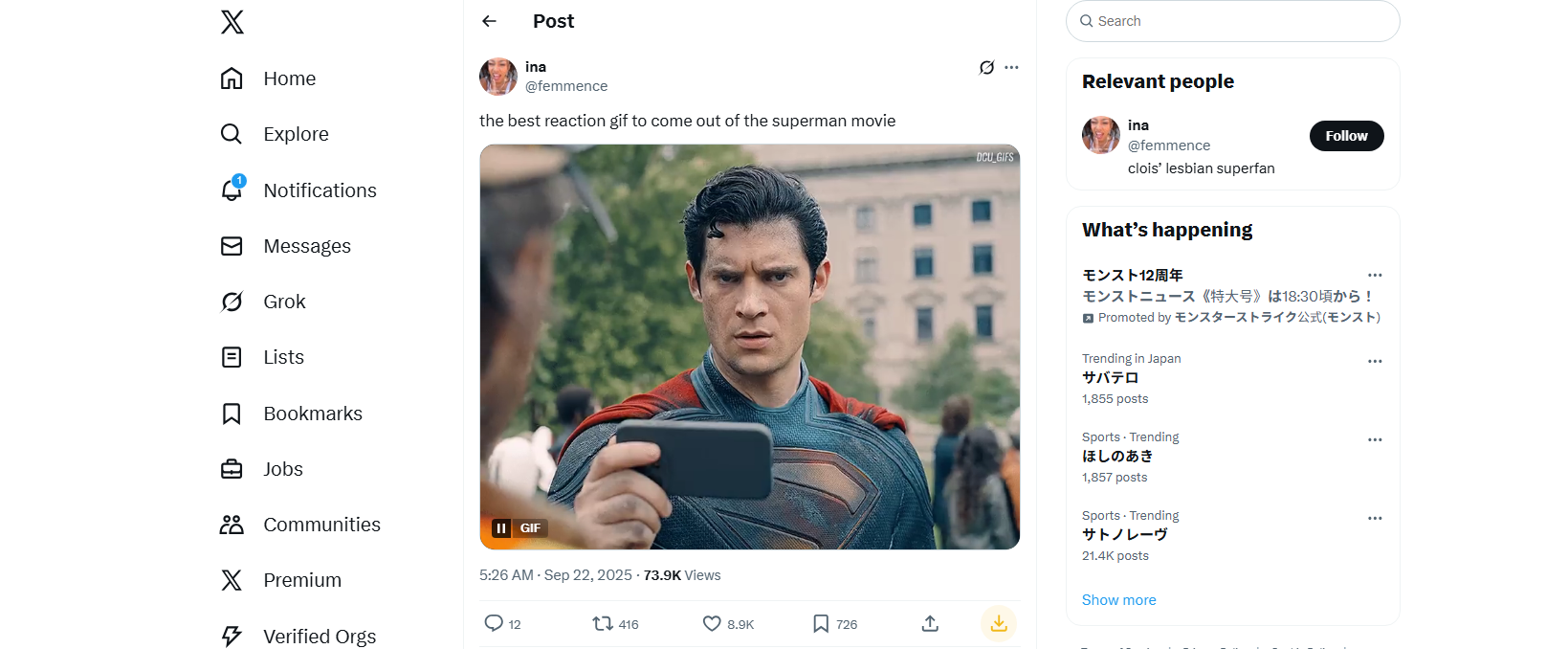
Pros:
- Convenient, built into your browser.
- Works without leaving Twitter.
Cons:
- Limited to one file at a time.
- May stop working after Twitter updates.
Method 3: Advanced Bulk Download with Xget
If you want more than just occasional GIFs—say, an entire profile’s worth of media, or multiple GIFs from hashtags and threads—then Xget is the ultimate solution.
Xget is a powerful Twitter video and image downloader that supports bulk downloading, high-quality resolution, and organized saving. Unlike simple online tools, it allows you to grab multiple GIFs at once, making it perfect for heavy users, researchers, and social media managers.
Key Features of Xget:
- Bulk Download Support: Save multiple GIFs, videos, and images at once.
- High-Quality: Download in full resolution.
- Quick Export: Save files in popular formats like MP4 or GIF in seconds.
- Cross-Platform Media: Works not only with Twitter but also Instagram, Facebook, and other platforms.
How to Use Xget for Twitter GIFs:
- Download and install Xget on your PC.
- Use Xget’s bulit-in browser to open Twitter and copy the link to the tweet, profile, or hashtag you want to download from.
- Select the output file type and choose the quality on the main interface of Xget.
- Start the download and watch as Xget saves all files instantly.
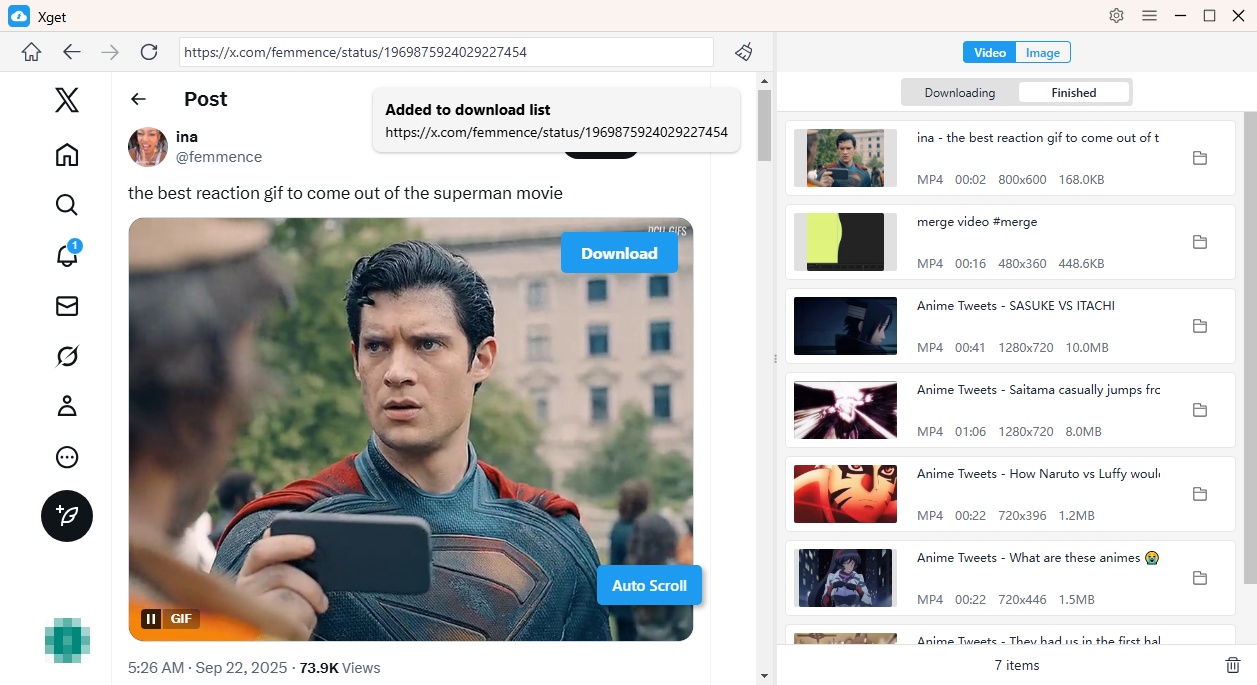
3. Conclusion
Downloading Twitter GIFs doesn’t have to be complicated. While Twitter stores GIFs as MP4 videos, tools exist across Android, iPhone, and PC to make saving them simple:
- On Android and iPhone, apps like Tweet2Gif or GIFWrapped, or online downloaders, work well for casual downloads.
- On PC, online downloaders and browser extensions are quick for one-off saves.
- But for bulk downloading and high-quality GIF collections, Xget is the ultimate tool.
With Xget, you can download unlimited GIFs, videos, and images from Twitter (and beyond), all neatly organized and in the best possible quality. If you’re someone who loves collecting reaction GIFs, runs social media accounts, or simply wants to save time, Xget is the best solution available.
