Why Twitter Doesn’t Show All Media?
Twitter (now rebranded as X) has transformed how we consume news, entertainment, and real-time updates. While tweets with images and videos are a major part of the platform’s appeal, many users encounter a frustrating issue: Twitter doesn’t show all media. You may scroll through your timeline only to notice missing images, blank previews, or videos that don’t load at all. So, what’s causing this, and what can you do about it?
This article explores the reasons why Twitter hides or fails to display all media, how to troubleshoot and resolve this issue.
1. Why Twitter Doesn’t Show All Media?
Several technical, policy, and user-side factors can cause Twitter to withhold or not display all media content. Here are the most common reasons:
- Content Sensitivity Settings
Twitter hides sensitive content—such as violence or adult material—by default. If a tweet contains such content, the image or video may be blurred out or hidden entirely. Users can change their settings to view this type of media, but many aren’t aware of how to do so.
- Privacy Restrictions on Tweets
If a tweet is from a private or protected account, its media will not be visible unless you’re an approved follower. This also applies to retweets from private accounts—you’ll see the text, but the image or video may be missing.
- Network or App Caching Issues
Sometimes, Twitter’s app or browser version may fail to properly load media due to corrupted cache, poor internet connection, or temporary server glitches. This can result in images or videos not displaying correctly—or at all.
- Data Saver Mode Enabled
Twitter’s mobile app includes a Data Saver mode, which disables auto-loading images and videos to save bandwidth. While useful on metered networks, this setting can prevent media from loading unless manually clicked.
- Regional Restrictions
Some media is geo-restricted due to copyright or local laws. In these cases, Twitter may block the media from being shown in your country, resulting in missing videos or images.
- Deleted or Removed Tweets
If a tweet containing media has been deleted by the user or flagged and removed by Twitter, that media becomes inaccessible—even if you saw it earlier.
2. How to Resolve “Twitter Doesn’t Show All Media”?
If you’re running into the issue of missing media on Twitter, here are several proven fixes:
✅ Disable “Hide Sensitive Content”
- On desktop:
Navigate to Settings and Privacy > Privacy and Safety > Content you see, then toggle on Display media that may contain sensitive content. - On mobile:
Navigate to Settings > Privacy and Safety > Content you see and enable the same option.
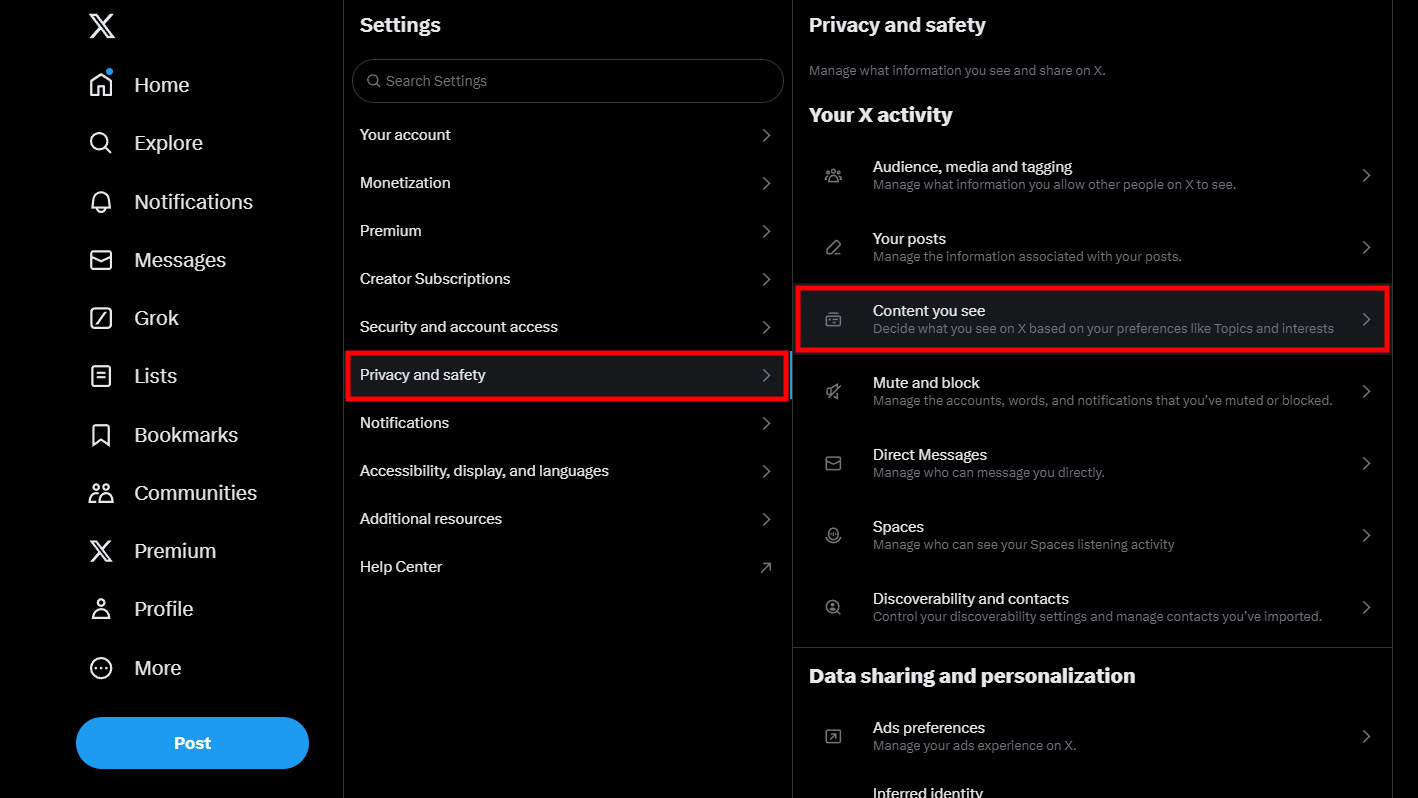
This will allow you to see blurred or hidden content that Twitter flags as sensitive.
✅ Turn Off Data Saver Mode
- On the Twitter app:
Navigate to Settings, tap on Data usage, and switch off Data saver.
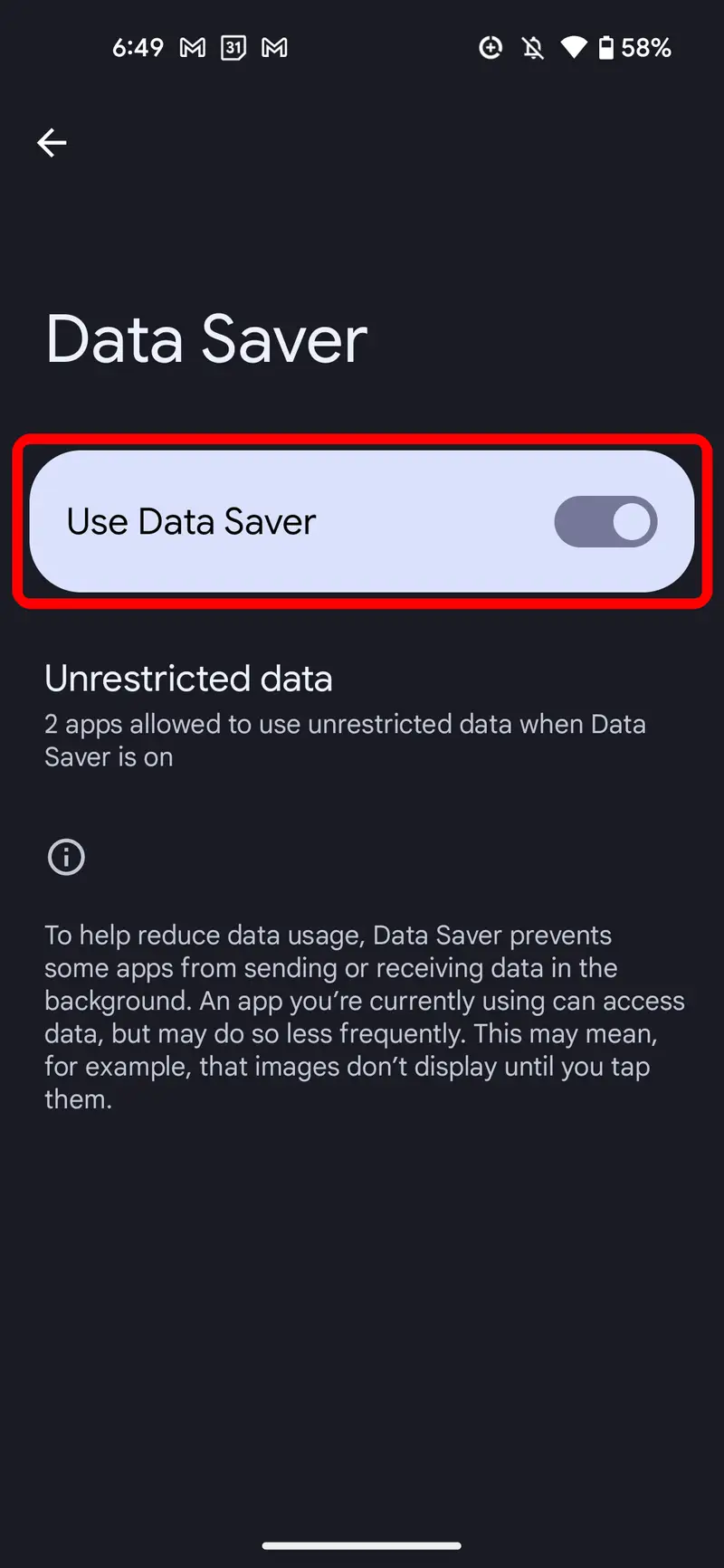
This ensures videos and images load automatically rather than waiting for user interaction.
✅ Clear Cache or Reinstall App
If you’re using the app and media isn’t loading properly:
- Clear app cache via your device settings.
- Log off Twitter and access your account again to refresh the session.
- If issues persist, uninstall and reinstall the app.
✅ Use a VPN
For region-locked media, using a VPN with a different country setting may help bypass geo-restrictions and reveal blocked content.
✅ Try Twitter Web Version
Sometimes the app fails to load media while the web version still works fine. Try accessing Twitter through a browser to check whether the media displays.
✅ Check Tweet Source
If media is missing from a tweet, check whether the tweet is from a private or deleted account. If so, there’s little you can do other than requesting access or trying to find a reupload.
3. Pro Tip: Use Xget to Download All Twitter Media
If you’re tired of missing or restricted media on Twitter and want a more reliable way to access and back up your favorite content, Xget is the ultimate solution to download all media (videos, GIFs, and images) from Twitter, including individual tweets, entire profile album, and media from hashtags or lists.
🔹 Step-by-Step Guide: Download All Media from a Twitter Account Using Xget
Step 1: Download Xget from the official website and install it on your Windows or Mac device.
Step 2: Launch Xget and use the software built-in browser to log in your X account.
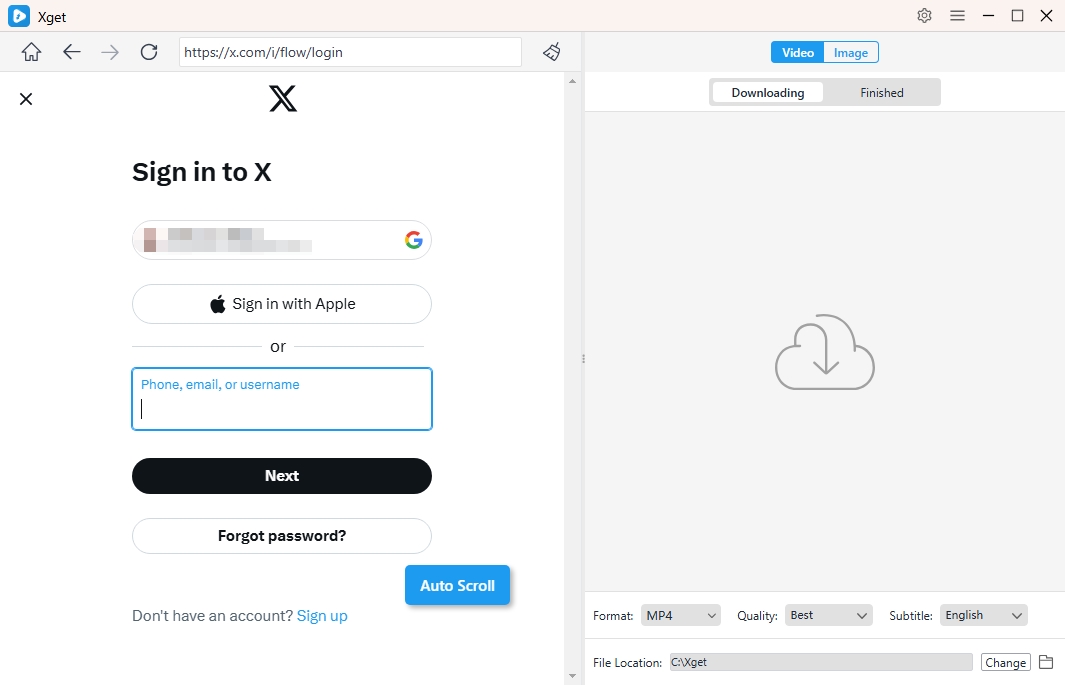
Step 3: To download all videos from a twitter account, simple open and play a video on the prifile page, then Xget will add the videos in download list and download in bulk.

Step 4: To download all photos from a twitter account, locate the profile “Photos” tab and make Xget auto clicking the pafe to extarct images, then you can filter sedired photos and save in one-click.
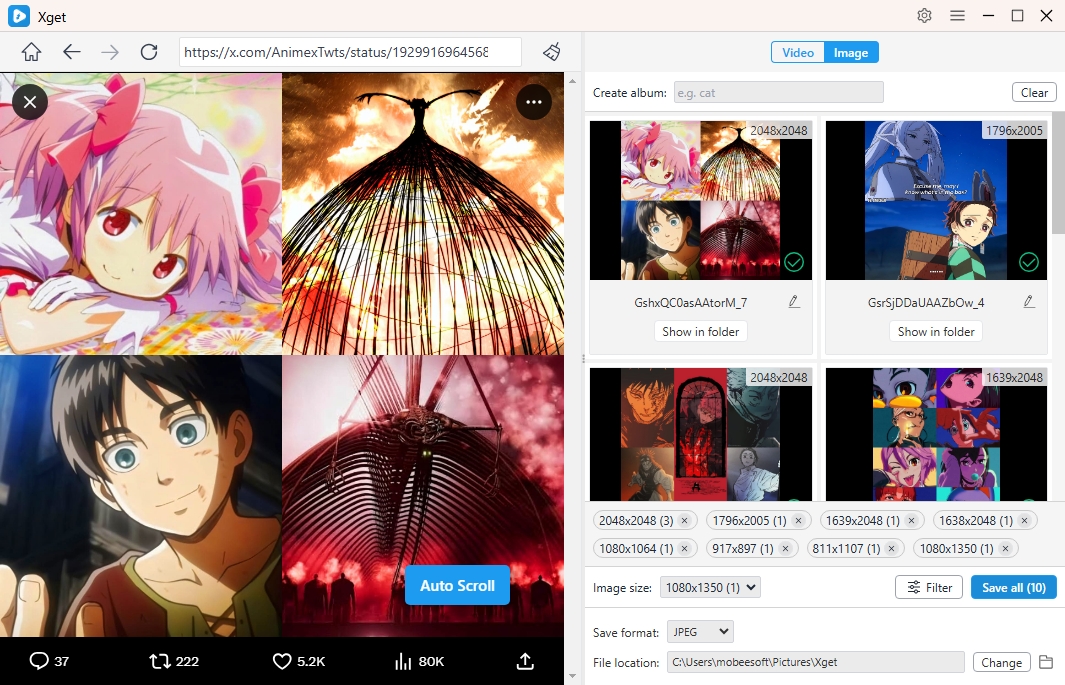
4. Conclusion
When Twitter doesn’t show all media, it’s more than just a minor inconvenience—it limits your experience on a platform driven by visual content. Whether it’s due to settings, account restrictions, data saving, or regional blocks, missing out on media can be frustrating.
Luckily, most of these issues are fixable through a few settings tweaks. But if you want full control over what you see, save, and revisit—especially in bulk—there’s no better tool than Xget. It puts all media from Twitter at your fingertips, ensuring you never miss an image or video again.
For users who value convenience, clarity, and offline access to their favorite content, Xget is highly recommended. Don’t wait for media to disappear—take control and download everything with Xget.
