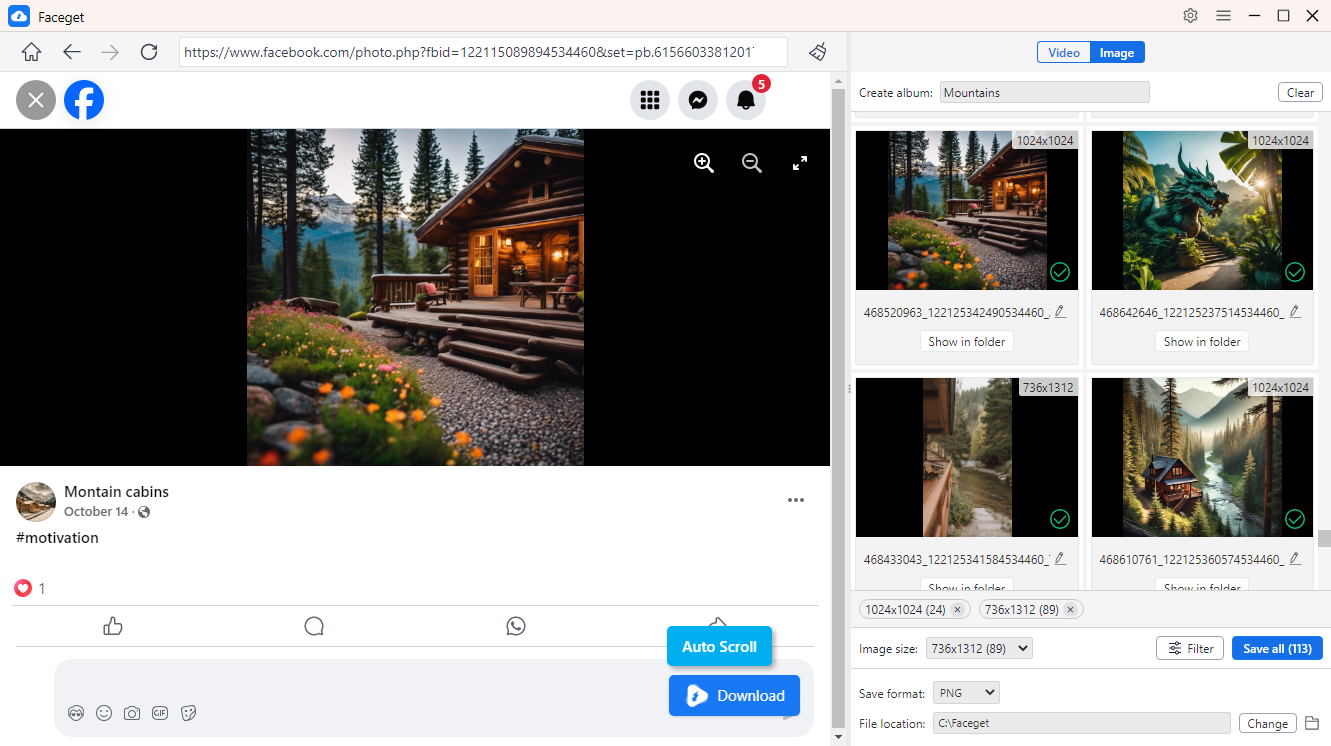Faceget | User Guide
This guide provides step-by-step instructions to help you use Faceget, the ultimate Facebook bulk video and image downloader. Whether you’re a beginner or looking to explore advanced features, this guide has you covered.
1. Download and Install Faceget
Download Faceget
Choose the version compatible with your operating system and click the download button below.
Install Faceget
- For Windows
Open the setup file (Faceget.exe) and follow the on-screen instructions to complete installation. Once installed, launch Faceget from your desktop.
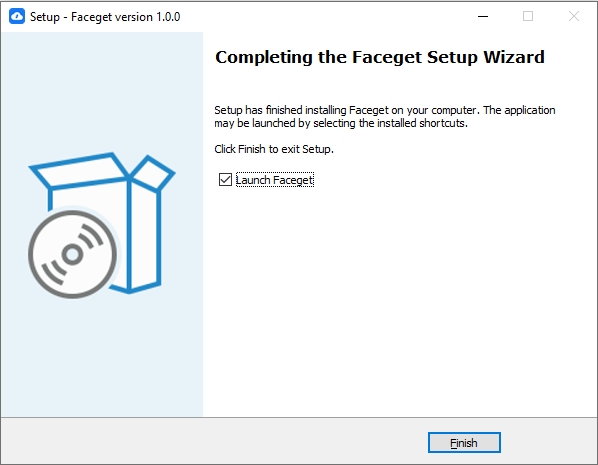
- For Mac
Open the Faceget.dmg file > Drag the Faceget icon to your Applications folder > Launch Faceget from the Applications menu.
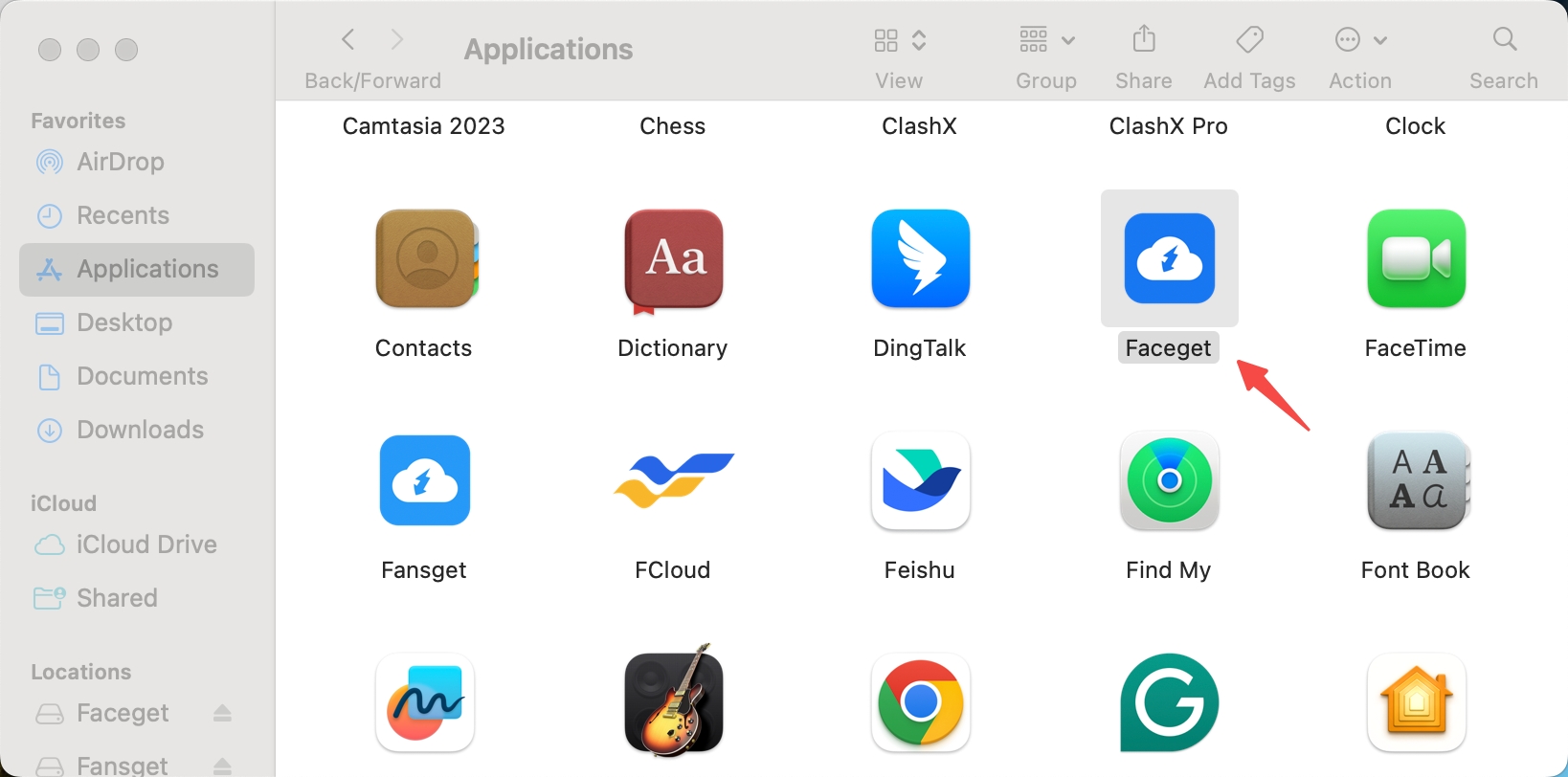
2. Getting Started with Faceget
Logging In
- Log in to Facebook through Faceget if you need to download private media.
- Public media can be downloaded without logging in.
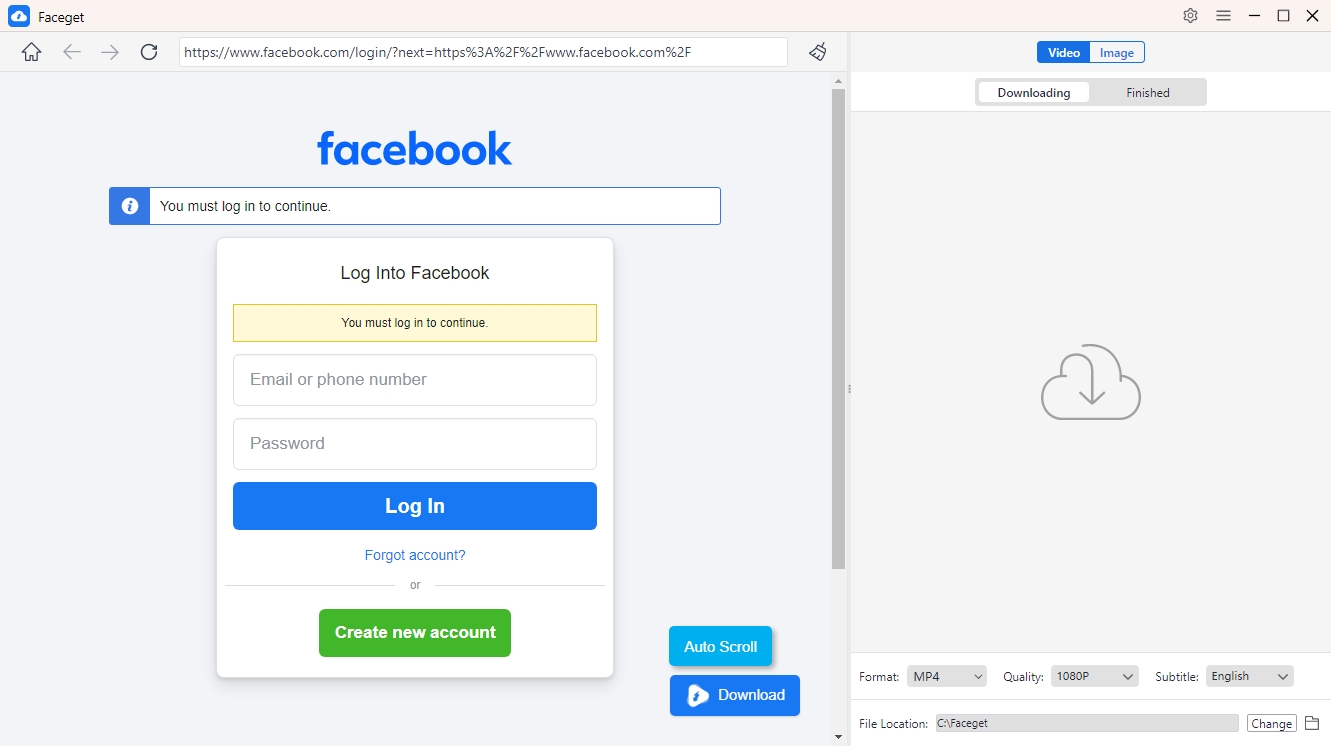
Navigating the Interface
- Dashboard: View current and completed downloads.
- Settings: Customize options like download format, resolution, and storage location.
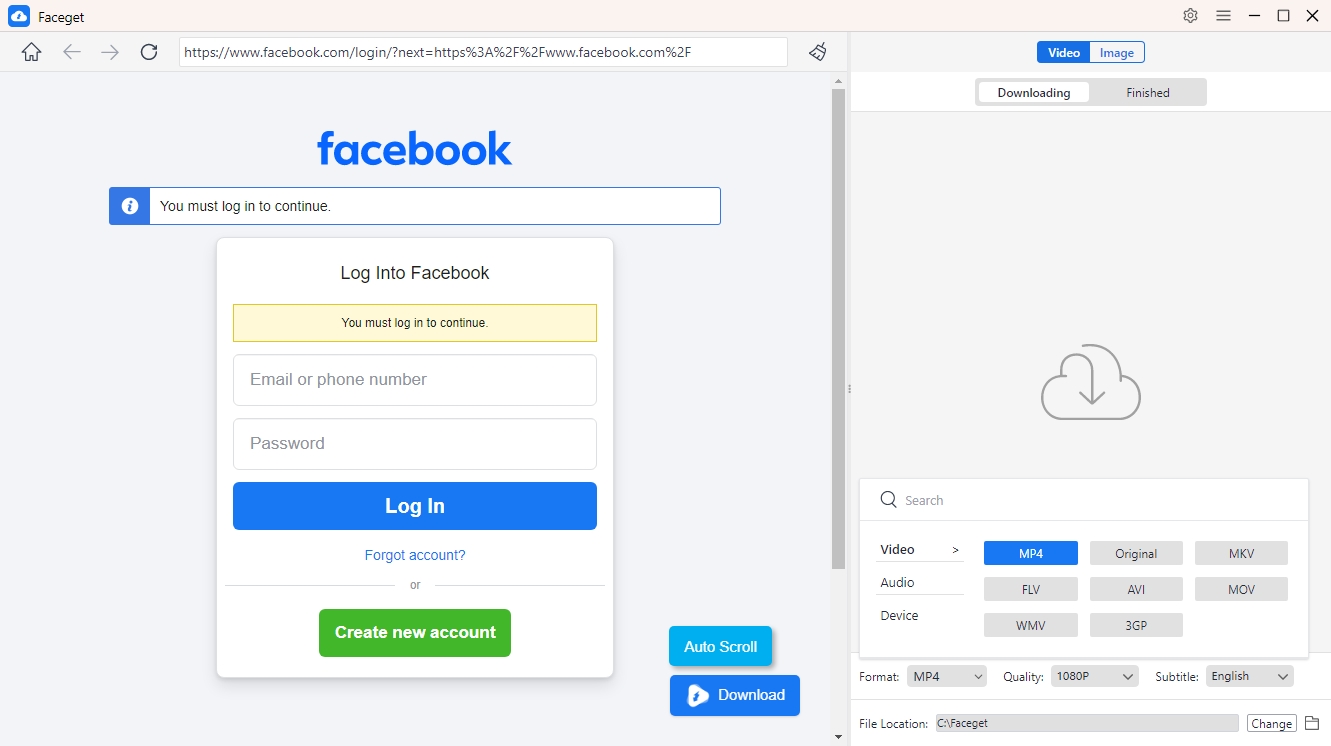
3. How to Bulk Download Facebook Videos
Open Faceget’s Preferences to set your desired video format (e.g., MP4, MKV) and resolution (HD, 4K, etc.).
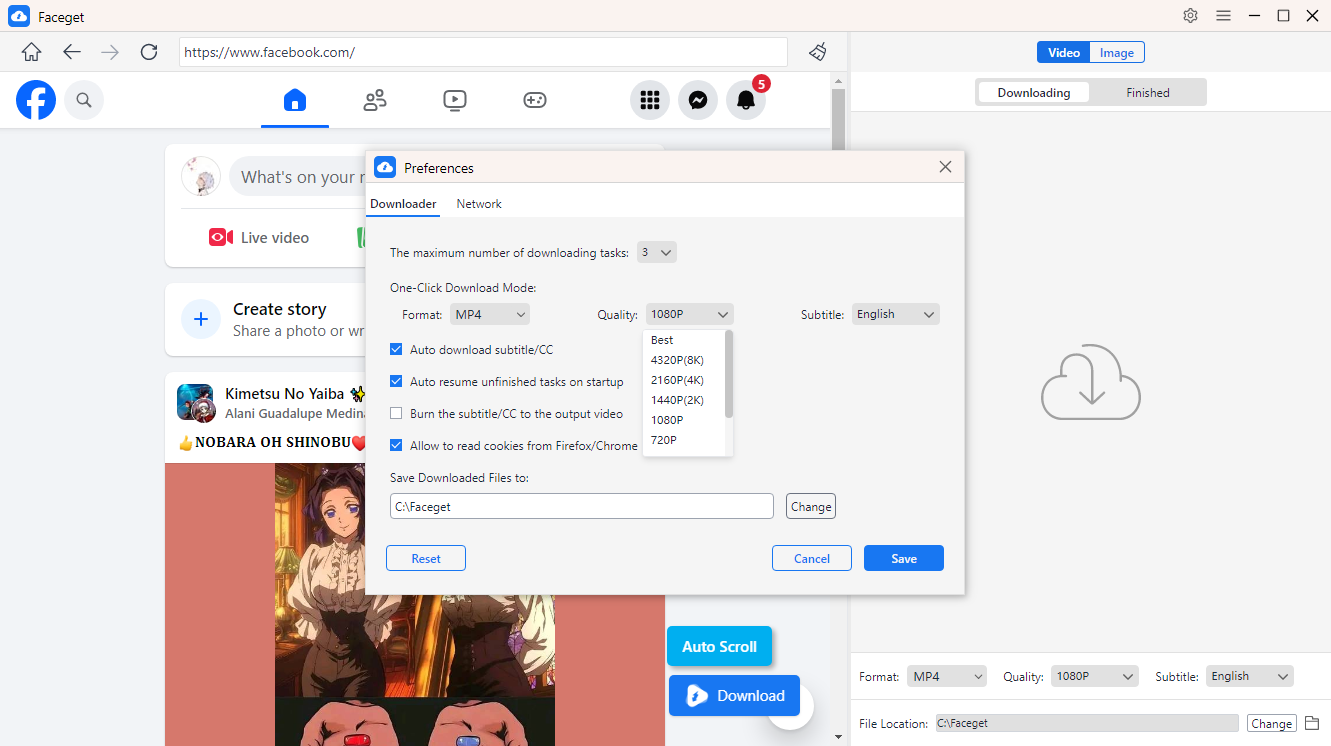
Find the Facebook video you wish to download, then play the video and click the download button provided by Faceget.
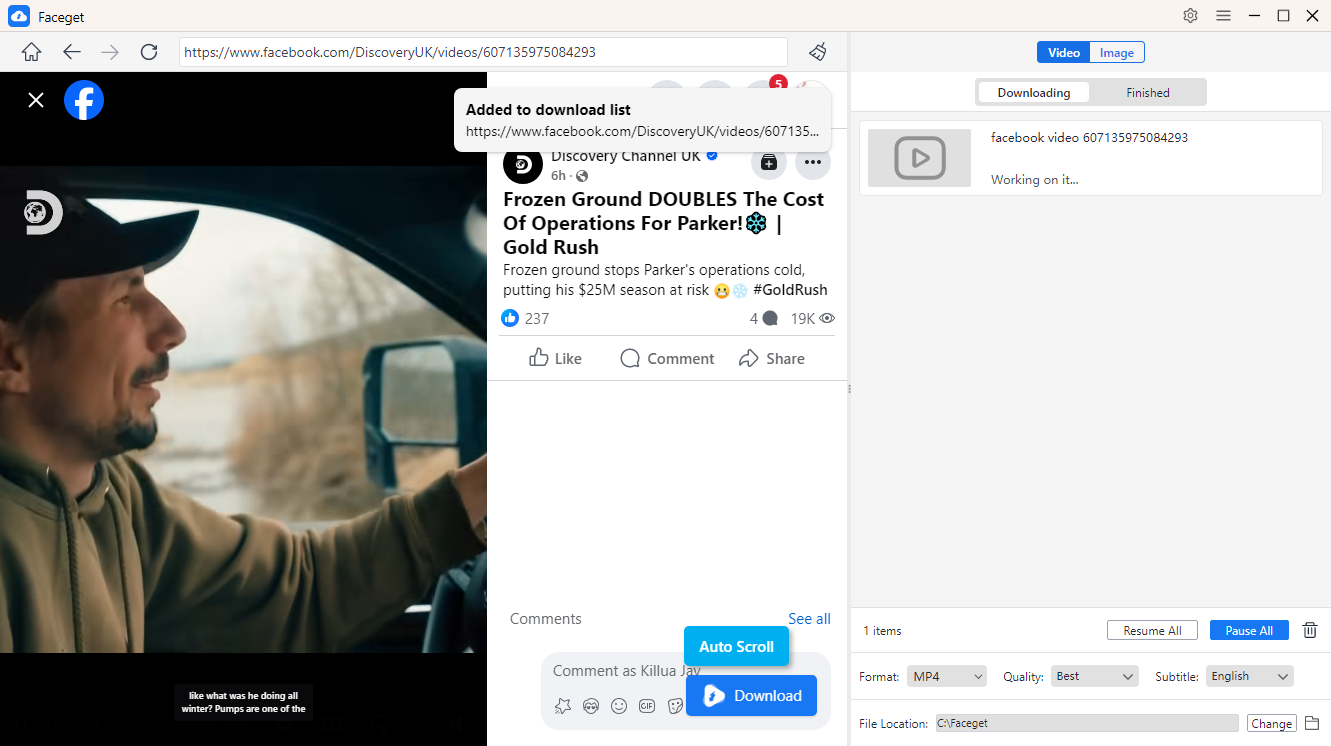
Monitor the download process on the interface. Once completed, locate your downloaded videos in the Finished folder.
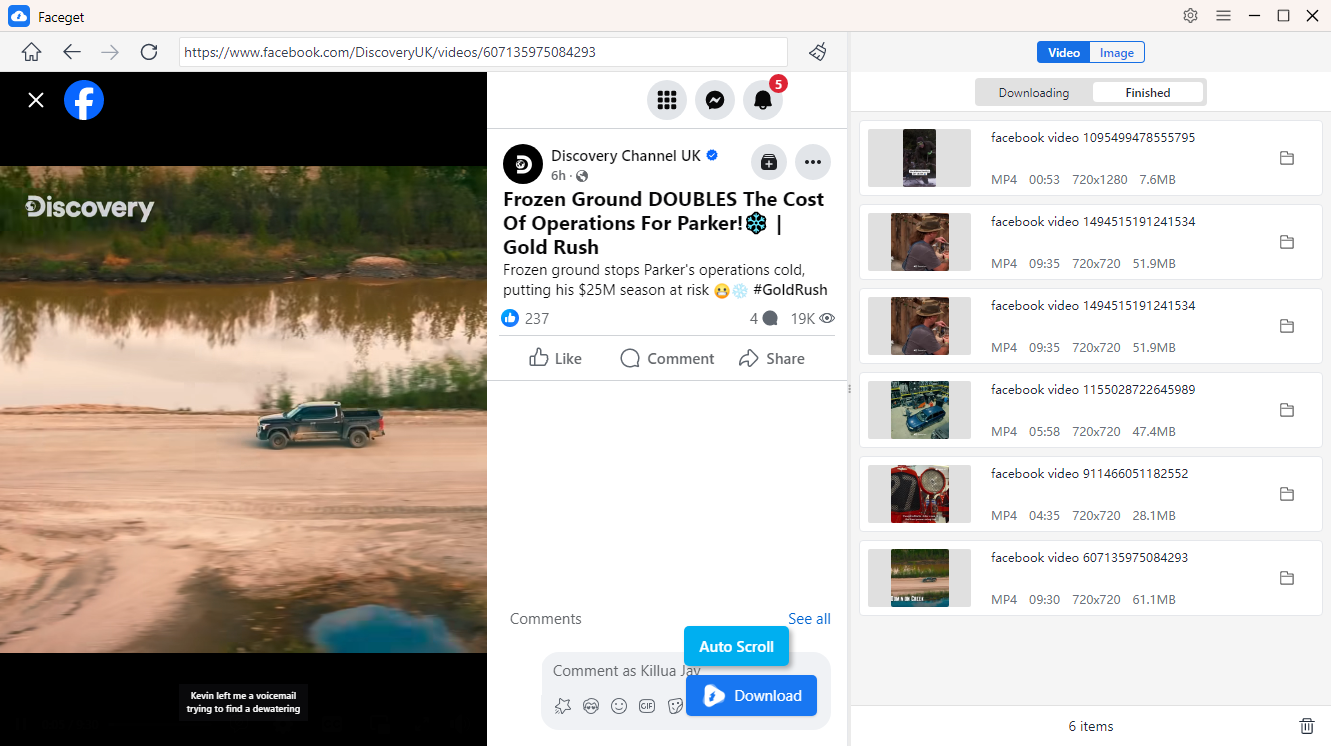
4. How to Bulk Download Facebook Images
Navigate to the Facebook profile, album, or post containing the images you want to download. Use the Auto Click feature to let Faceget automatically detect and extract images from current page.
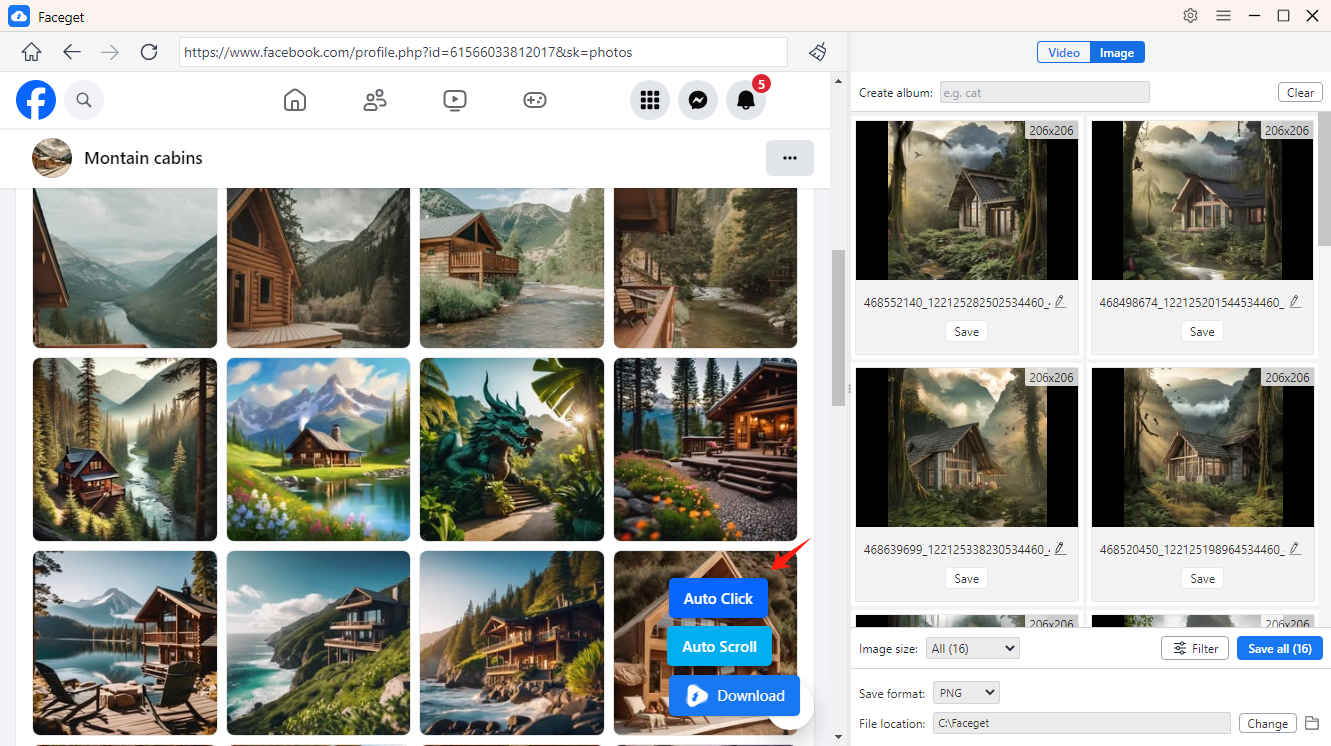
Filter the images by format, resolution, or size; Set your output format (e.g., PNG, JPEG) and download location; Organize downloaded files by renaming them or creating albums.
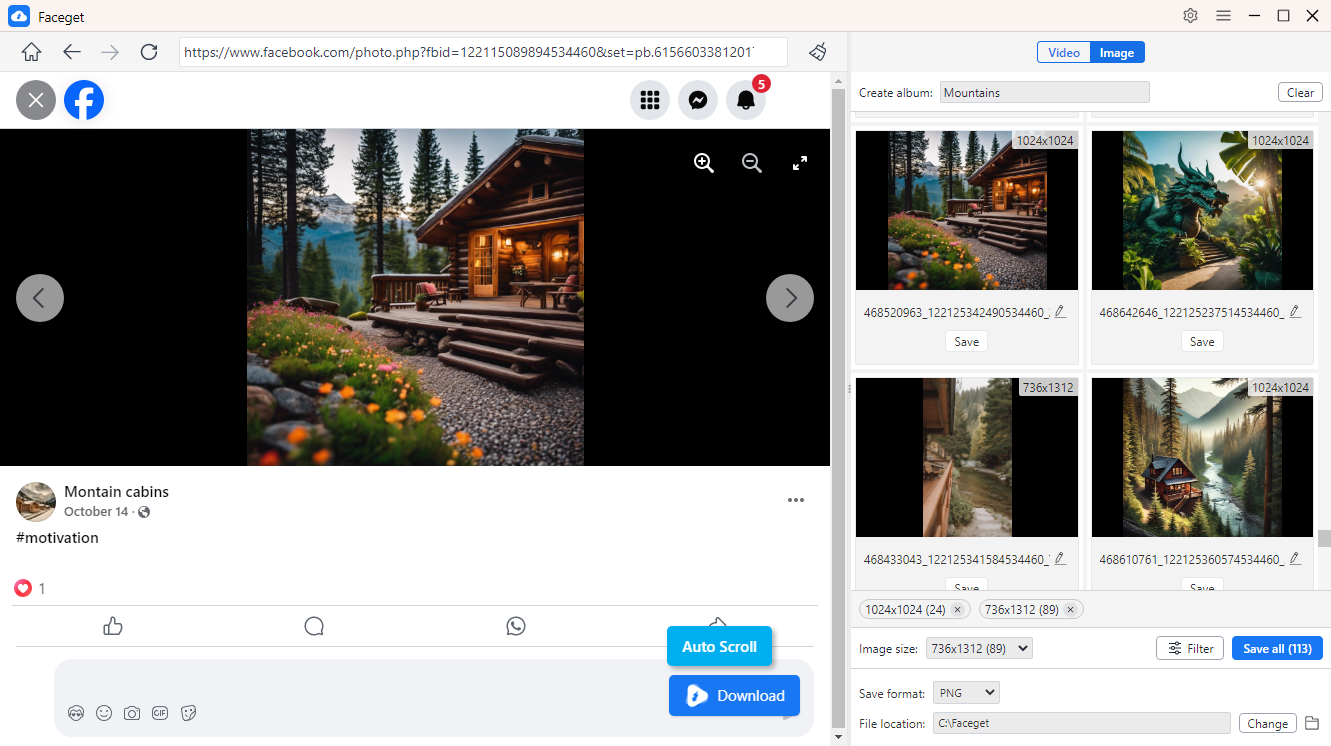
Click “Save all” buttom to download selected Facebook images to your computer.