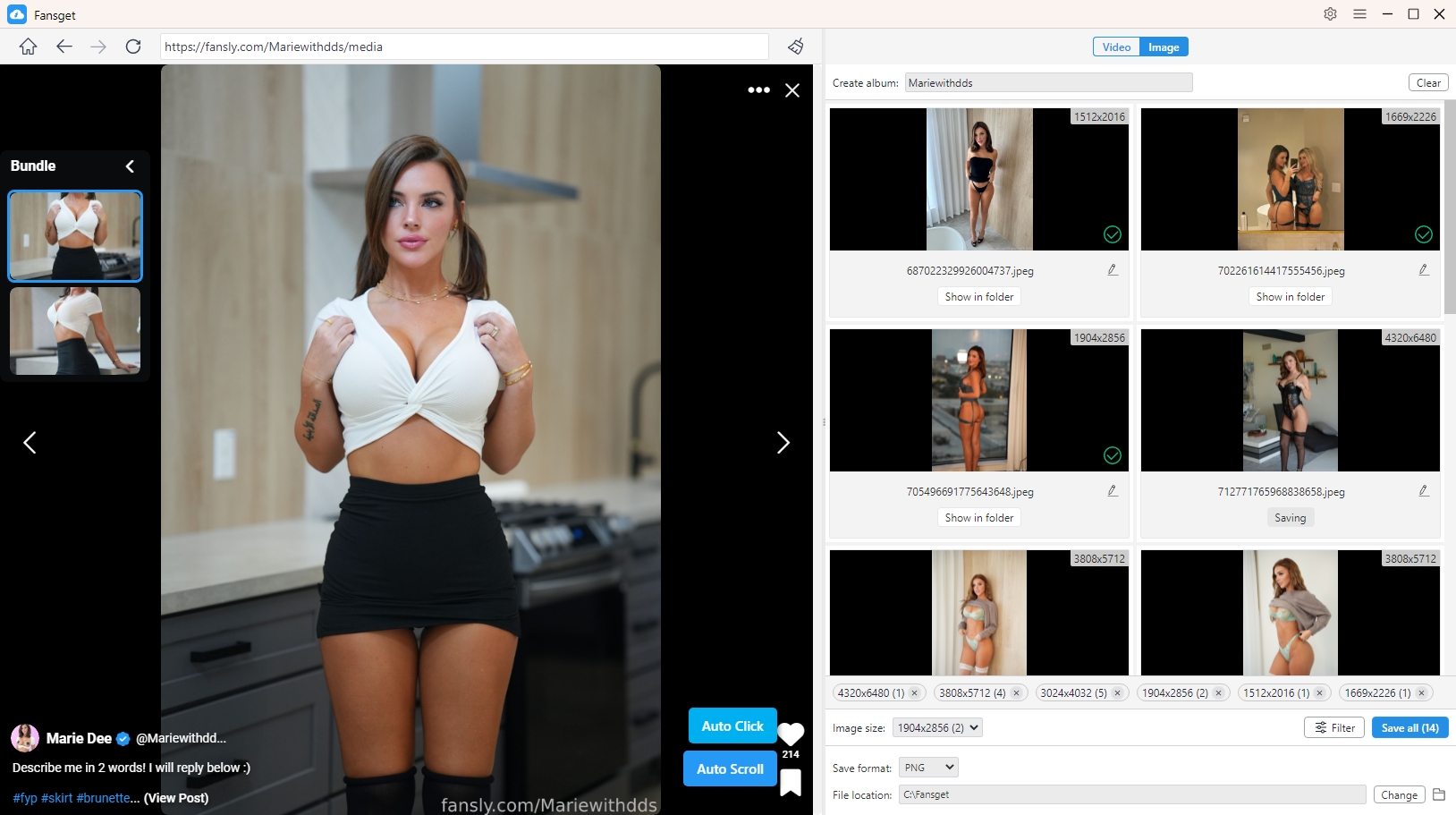Fansget | User Guide
Welcome to the Fansget User Guide, where you’ll find detailed instructions on how to use Fansget, the ultimate Fansly bulk video and image downloader. Whether you’re new to the software or looking to maximize its features, this guide will walk you through every step.
1. Download and Install Fansget
Download Fansget
Download the right version for your OS by clicking the download button below.
Install Fansget
- For Windows
Open the setup file (Fansget.exe) > follow the on-screen instructions > launch Fansget from your desktop.
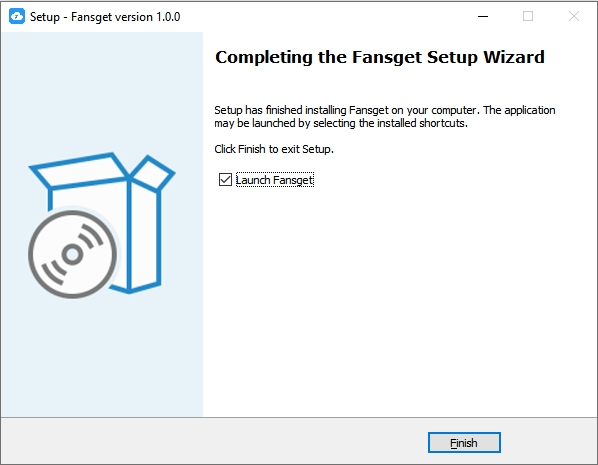
- For Mac
Find and click the faceget.dmg file on your Mac device > Drag the Fansget icon into your Applications folder > Launch Fansget from the Applications menu.
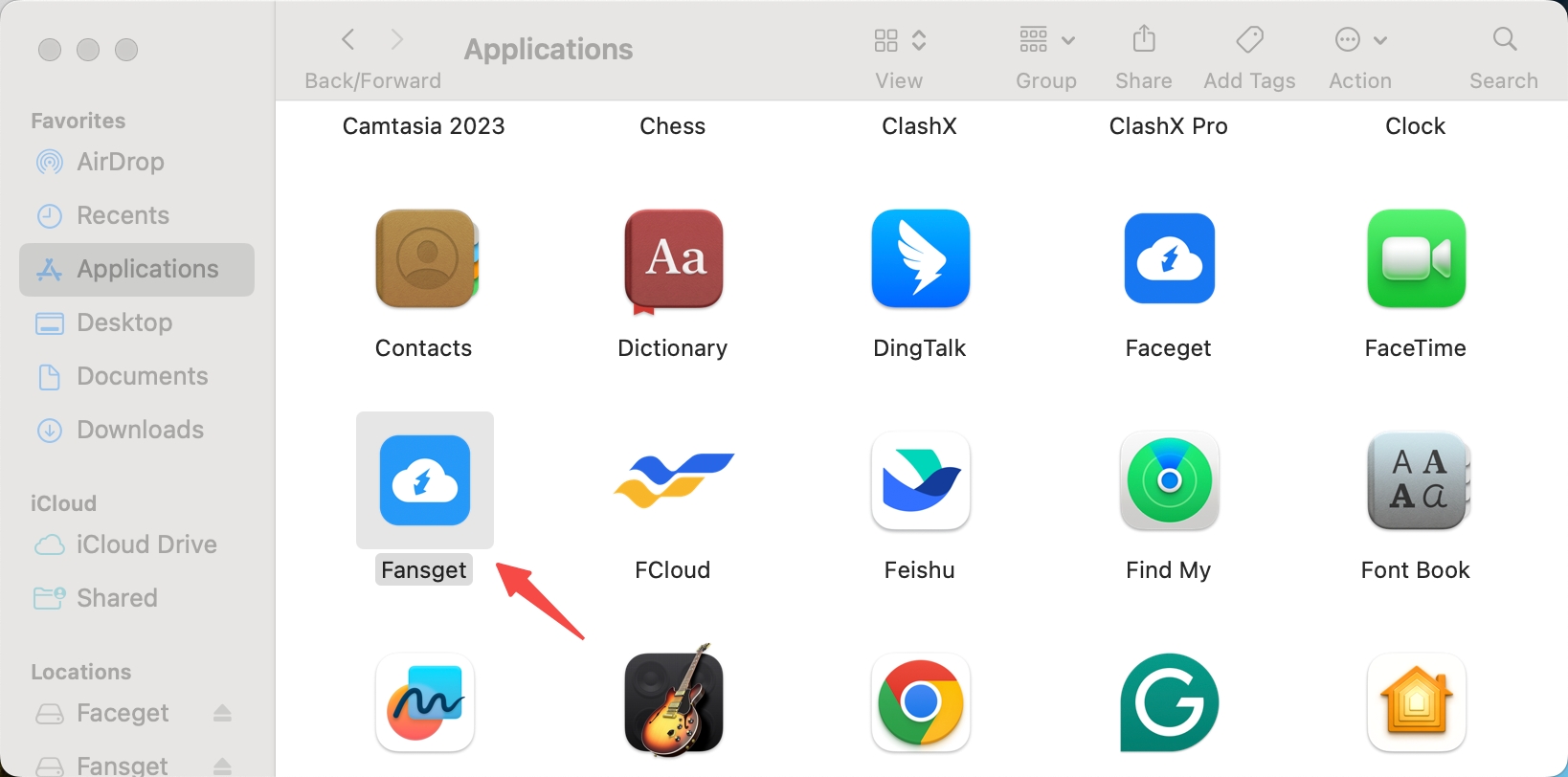
2. Getting Started with Fansget
Logging In Fansly
- Open Fansget and log in using your Fansly credentials (if downloading private content).
- No login is required for public content downloads.
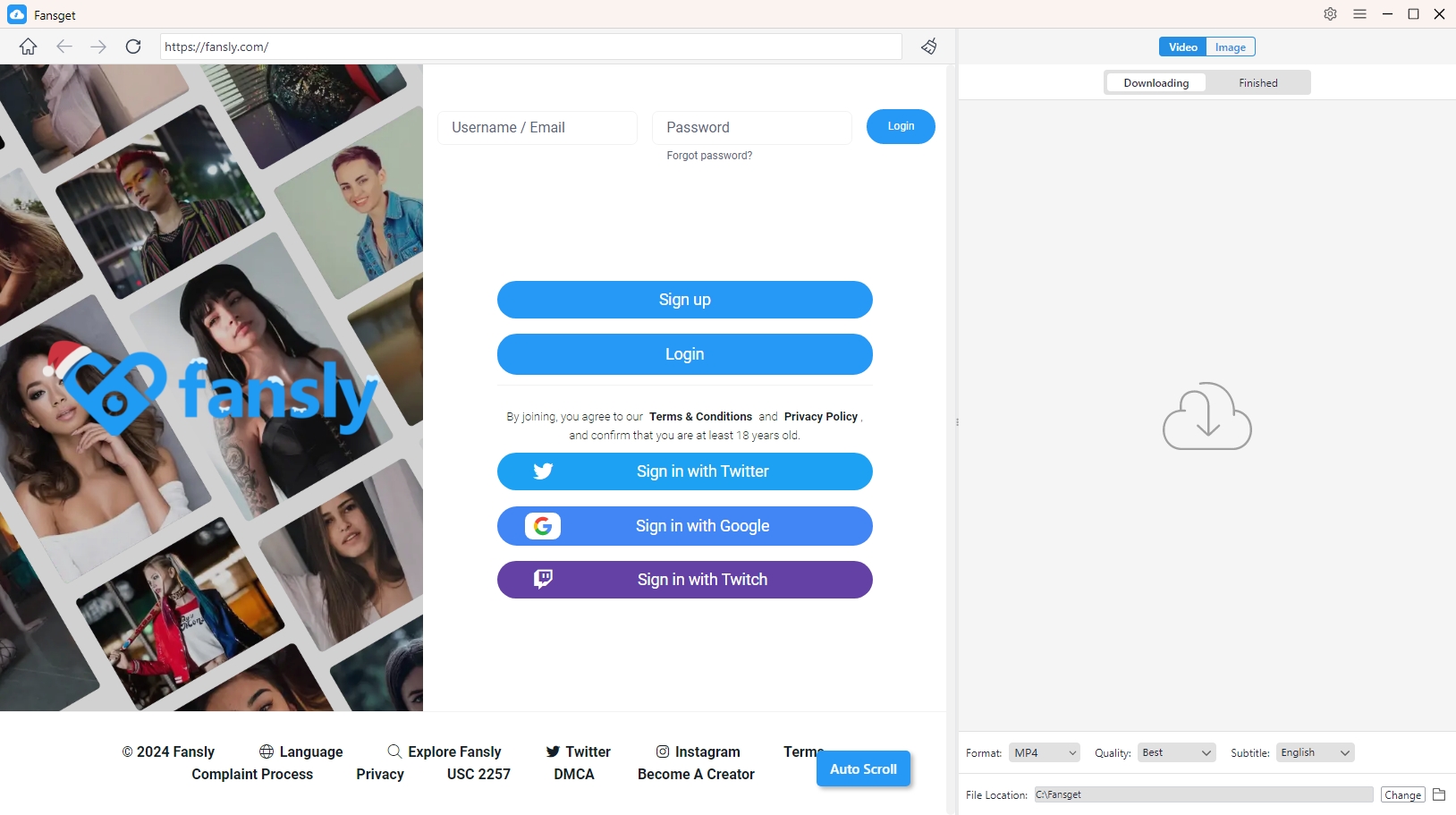
3. How to Bulk Download Videos from Fansly?
Before downloading, open Fansget’s “Preferences” to choose output video formats such as MP4, MKV, or AVI, choose desired resolution and set other download options if necessary.
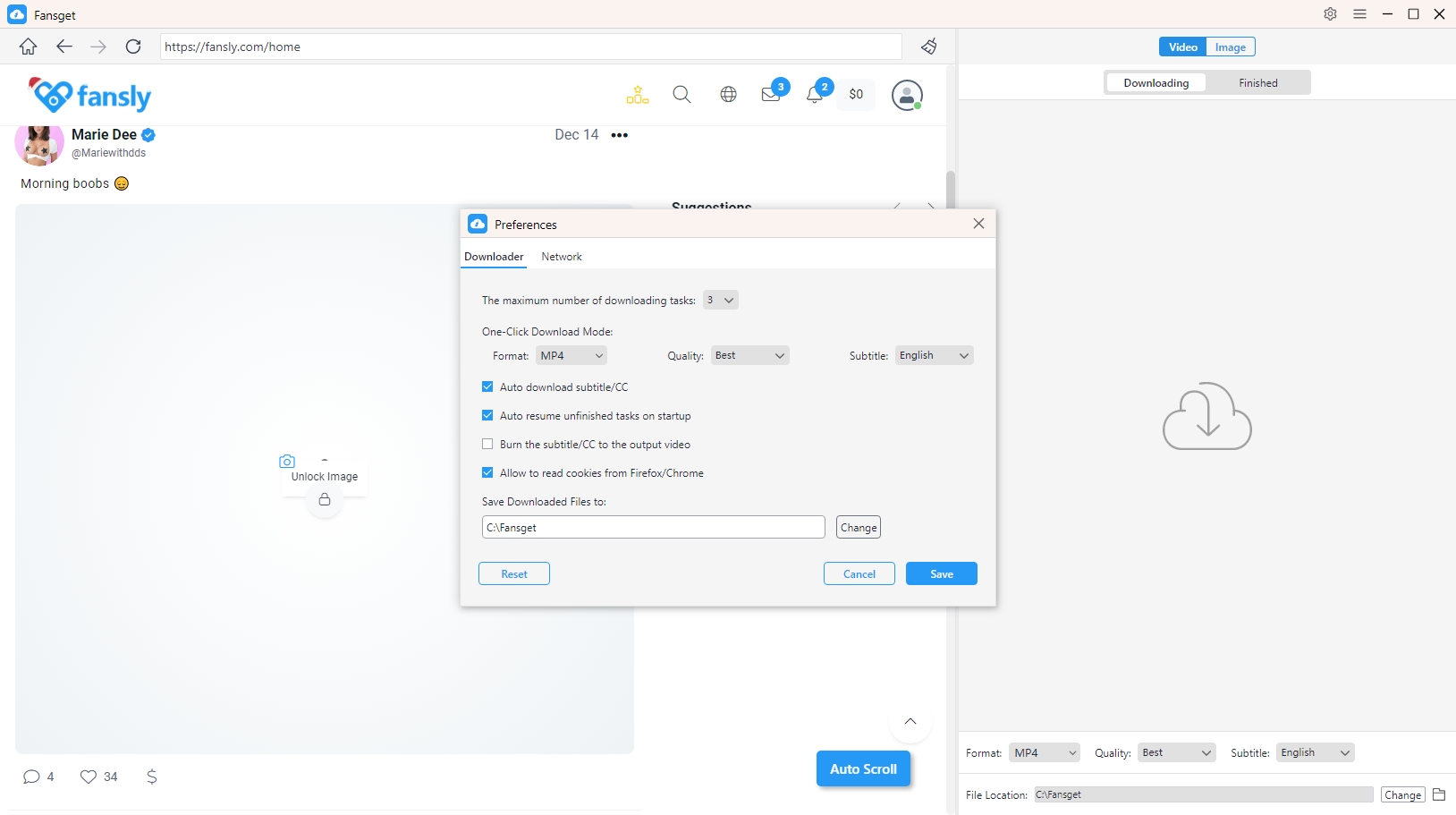
Locate a Fansly video that you wish to download, play the video and click the download button provided by Fanget, then the software will add the video to the download list.
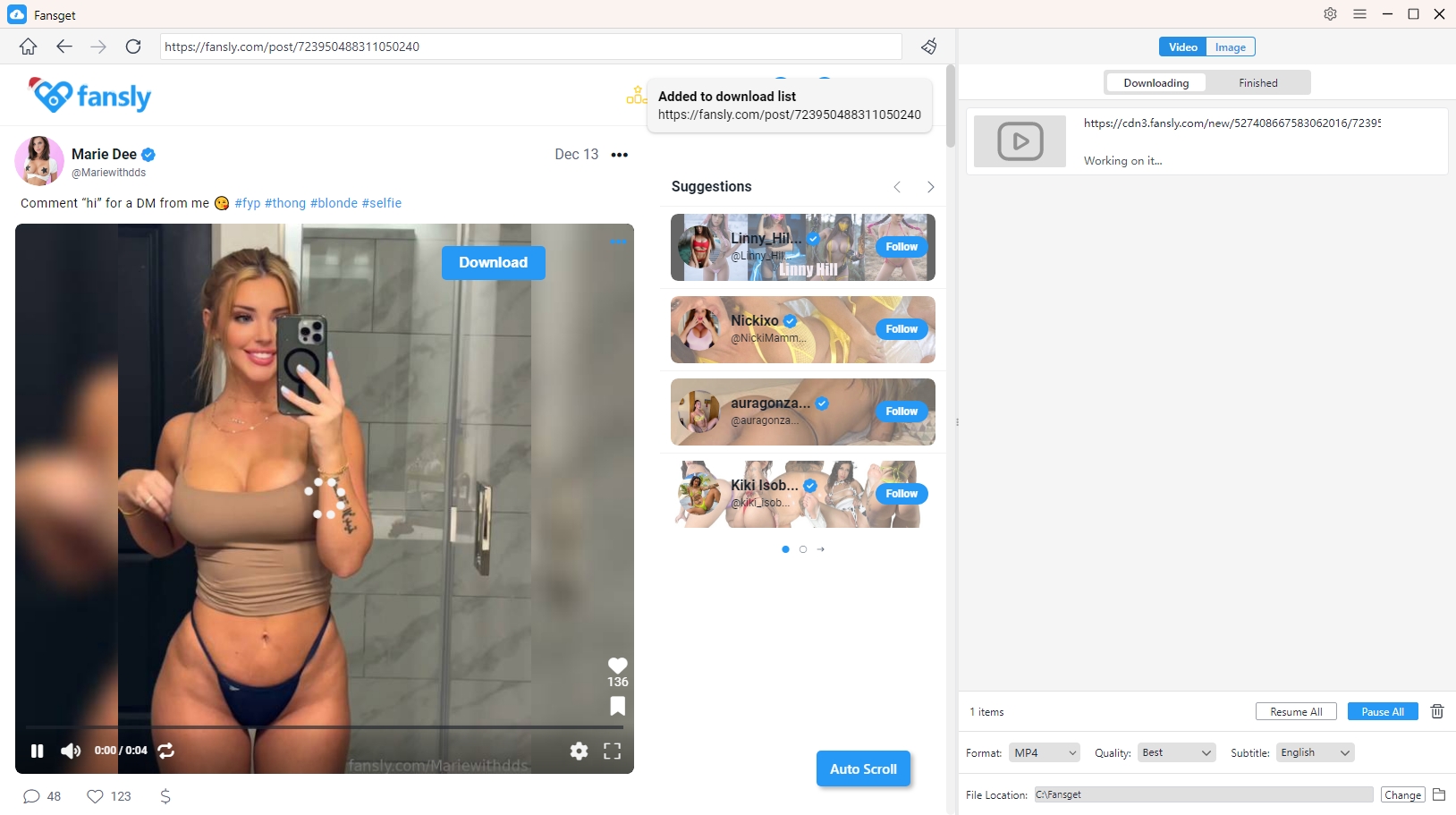
You can minitor the Fansly video download process within the interface; Once the downloads are complete, open Fansget’s “Finished” folder to find and enjoy all the downloaded Fansly videos.
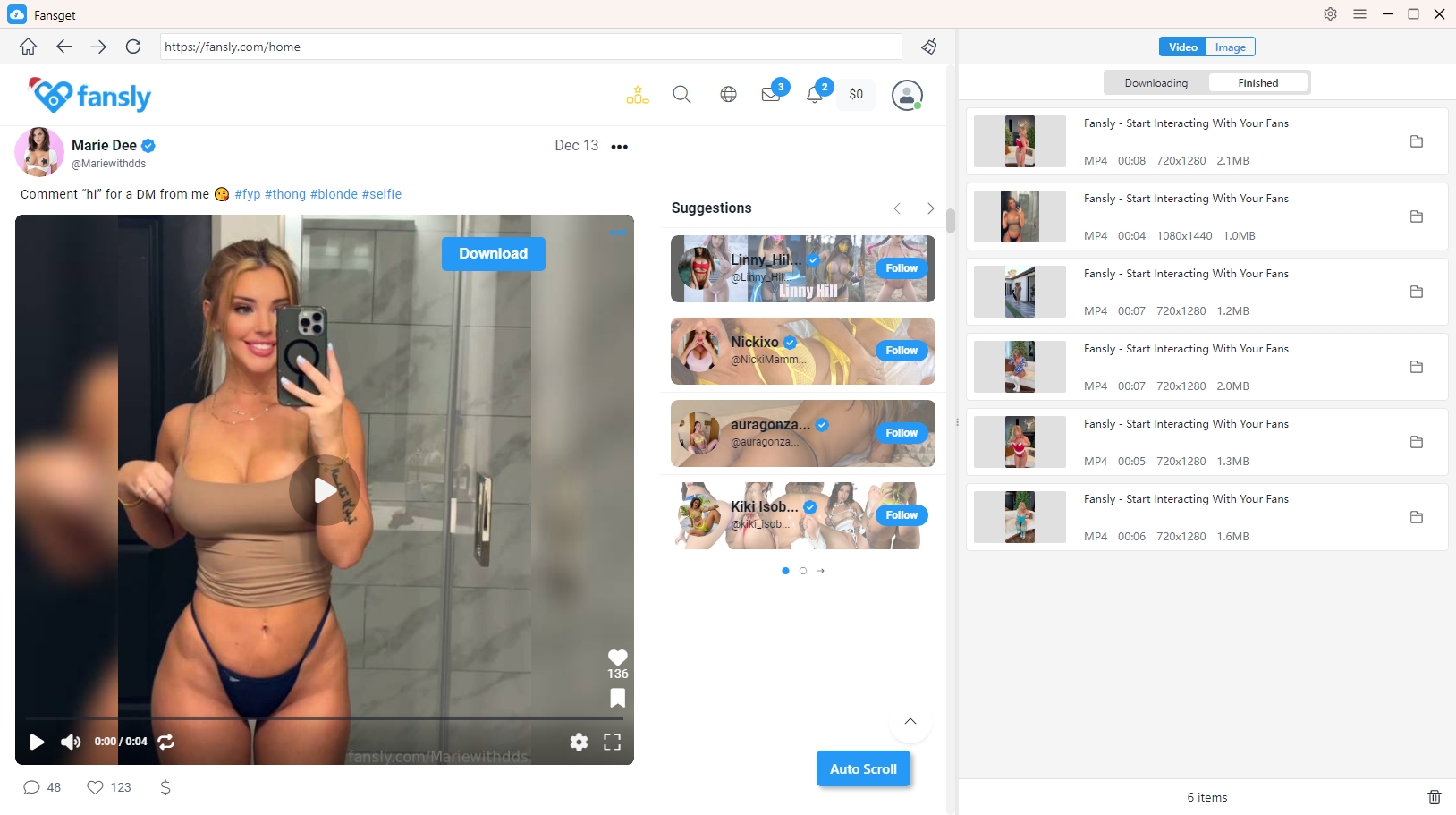
4. How to Bulk Download Pictures from Fansly?
Open the Fansly profile or album that contains the pictures you want to download. Click the “Auto Click” button to make Fansget automatically extract original pictures from the page.
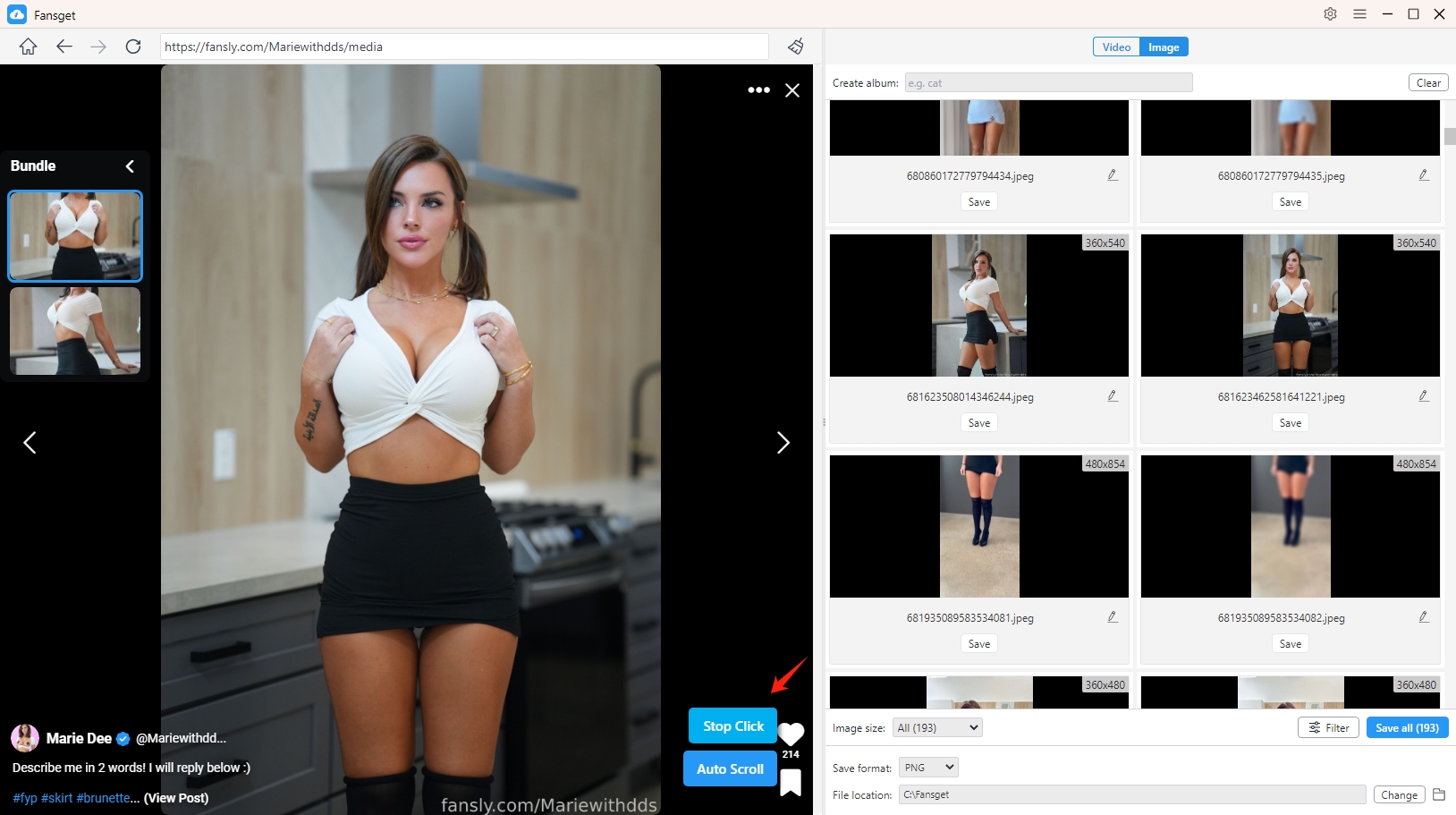
Fansget will display detected pictures within it’s interface, you can filter desired pictures based on their formats and resolutions; Choose output format (such as PNG, JPEG, or WebP)and download location, create albums and rename pictures to manage the downloaded files if needed.
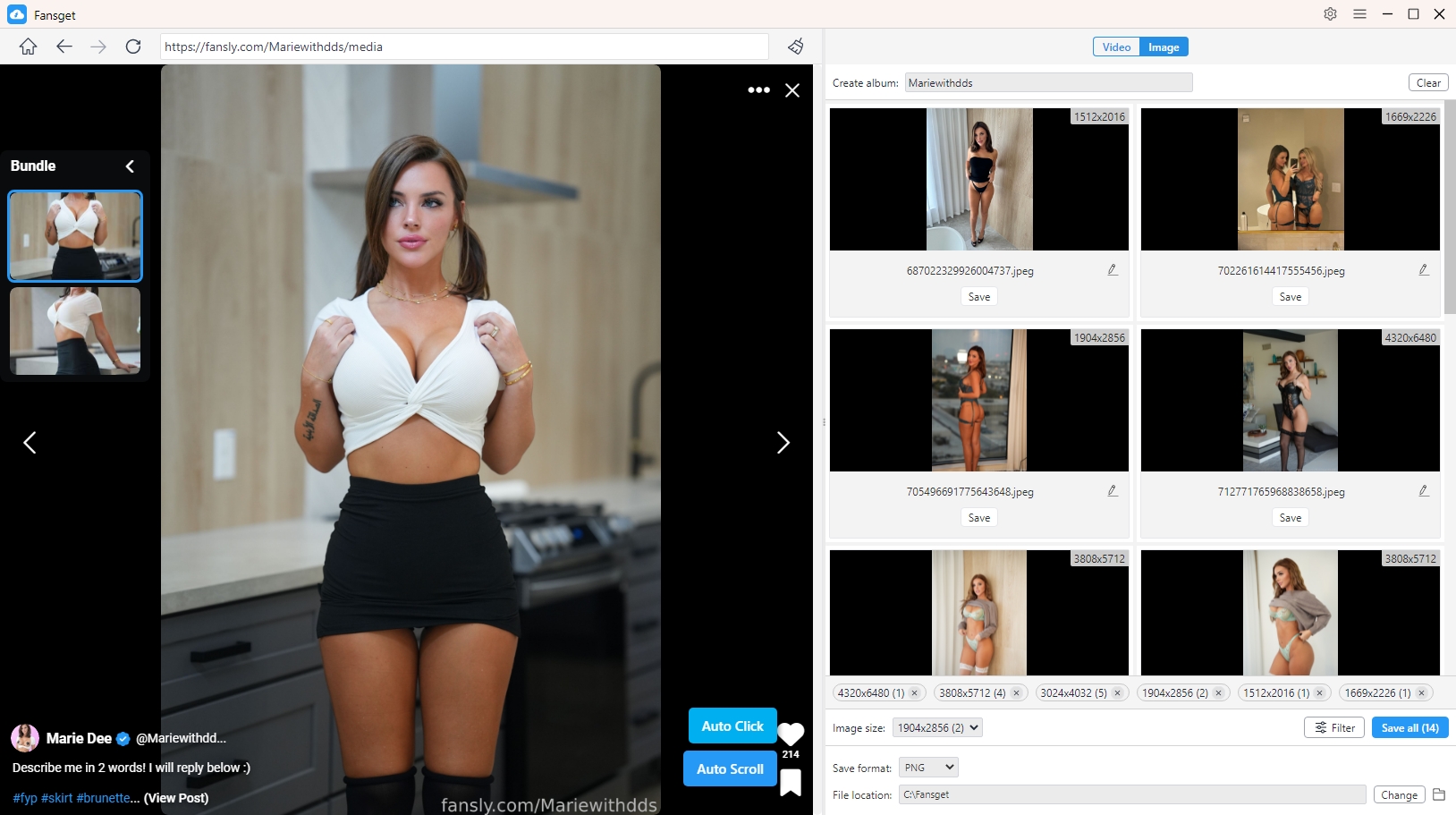
Click “Save all” buttom to download all chosen pictures from Fansly to your computer.