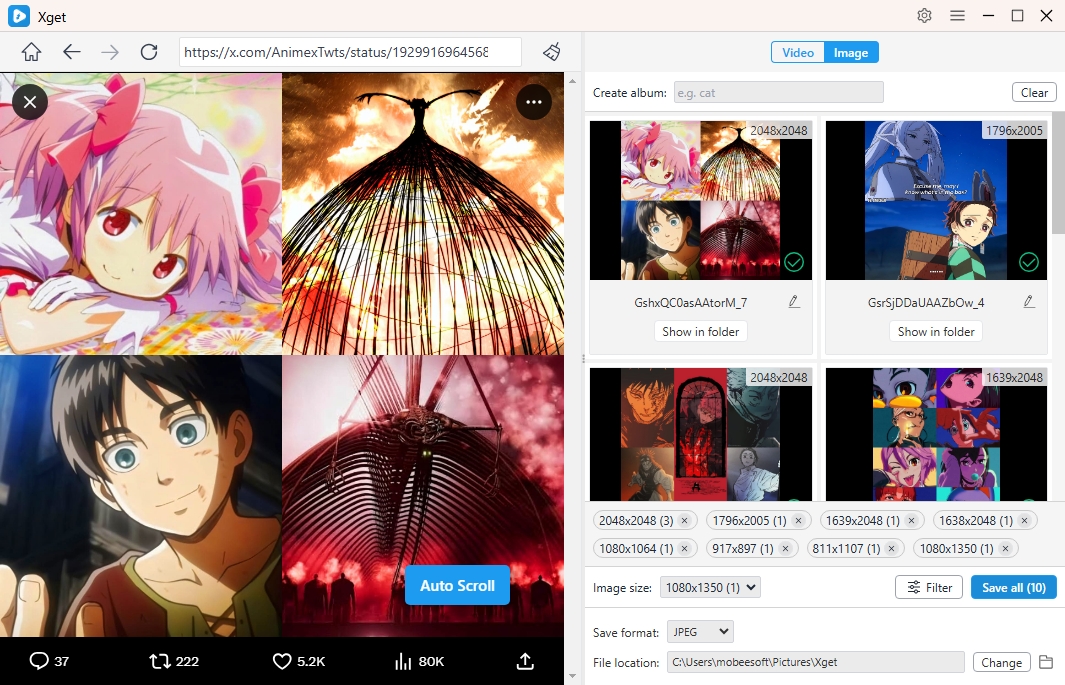Xget | User Guide
Contents
Xget is a powerful tool for downloading media in bulk from X (formerly Twitter). Whether you want to save entire threads, download all videos and images from a user, or archive hashtags, Xget makes the process fast and efficient.
1. Download and Install Xget
1.1 Download Xget
Click the Free Download button to download the appreciate version of Xget for your Windows or Mac.
1.2 Install Xget
For Windows:
- Once the xget.exe file is downloaded, double-click to run the installer.
- Follow the on-screen instructions and choose an install location.
- After installation, launch Xget from the desktop and get familiar with the interface.
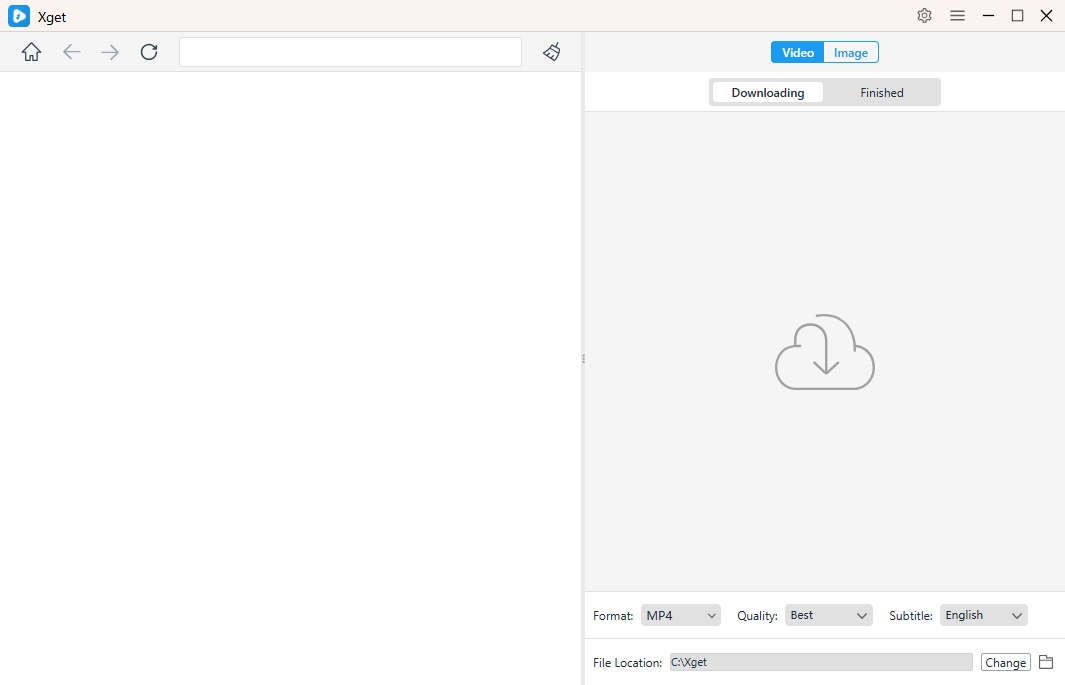
For macOS:
- Open the xget.dmg file and drag the Xget app into the Applications folder.
- Launch the app and grant necessary permissions if prompted by macOS.
2. Get Started with Xget
Open Xget and log in with your X (Twitter) account (if required for private content).
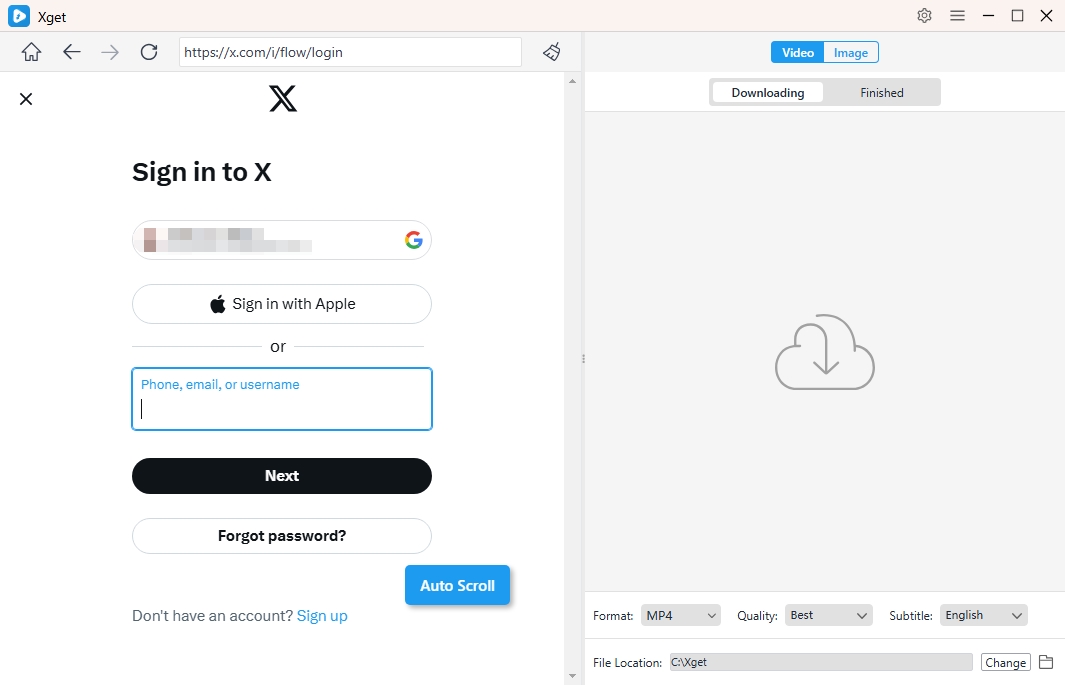
3. Bulk Download Videos from X (Twitter)
3.1 Set preferences
Before downloading media, you can navigate to the software Preferences to set your download options, such file quality and format, download speed, limits and more parameters.
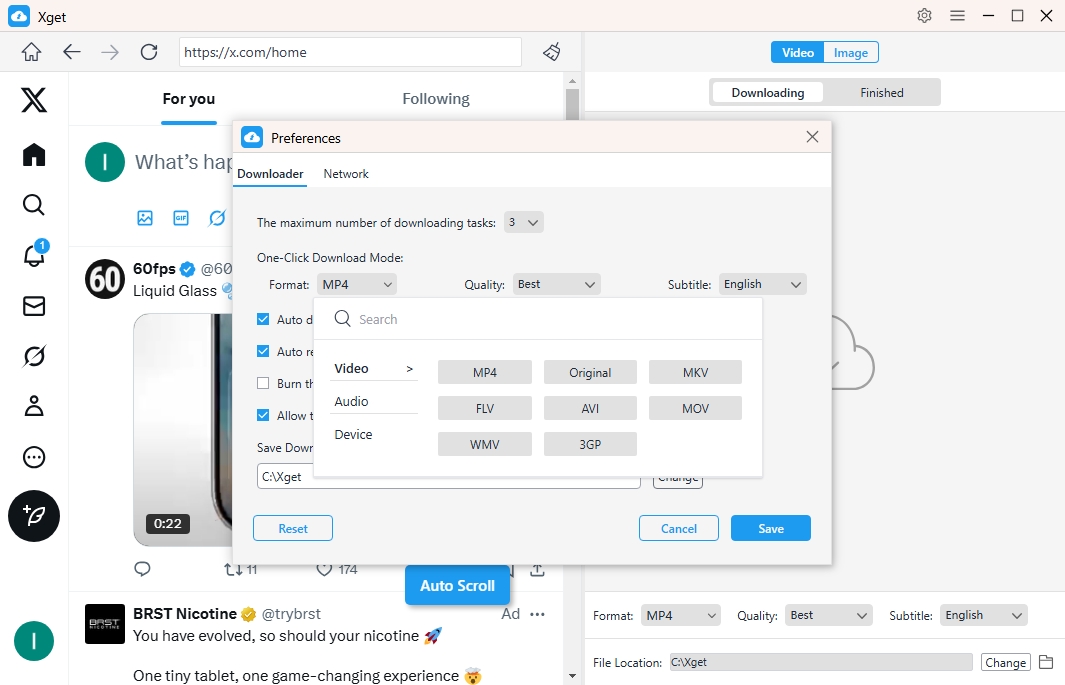
3.2 Bulk Download Videos
- Locate the video you want to download from X/Twitter, play it and click the download button provide by Xget.
- Xget will extract the video URL and add the video to the download list.
- You can minitor all the downloading tasks and find the downloaded filed under the “Finished” tab when the process is done.

4. Bulk Download Images from X (Twitter)
- Open the page that contains images you want to download, then click the “Auto Scroll” button.
- Xget will extract downloadable images from the page and display them on the interface.
- Filter desired images based on the resolutions and formats, then set other download preferences such as output format, file location, album, etc.
- Click Save all button and Xget will download all chosen images within a few seconds.